Body Animations
Using Unity Mecanim
When importing glTF didimos with our SDK on Unity, the default selected rig is Humanoid. You can inspect the glTF file to see our custom glTF inspector. For the rig, you have the following options:
Animation Type:
- Legacy
- Humanoid
- Generic
For the Avatar Definition, you can pick:
- No Avatar
- Create From This Model
- Copy From Another Avatar
These options are the same as those on the Rig tab for the standard Unity FBX Importer. The only difference is that you won't be able to configure the avatar yourself, but you needn't worry as our pipeline does that automatically.
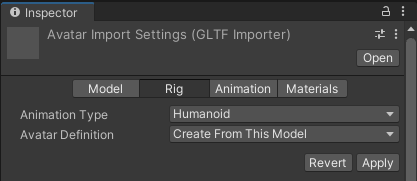
If you use the Humanoid rig, you'll be able to retarget any animation that also uses the Humanoid rig.
Using Mixamo Animations
To use Mixamo animation go here.
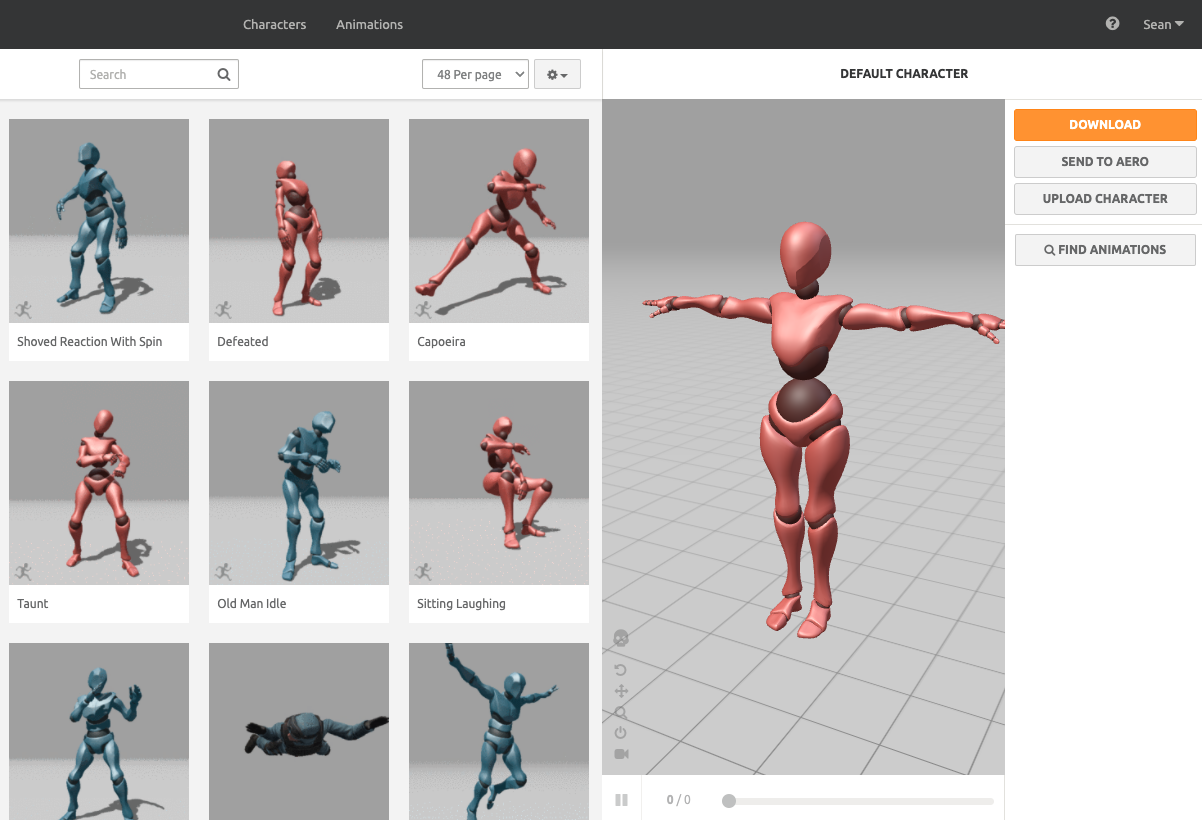
Step 1: Upload your didimo to mixamo.com
Select the UPLOAD CHARACTER button and find your didimo FBX file (download the didimo as an FBX as Mixamo doesn't accept glTF files). When the didimo is uploaded, click next; there should be no problems with Mixamo importing the didimo.
Step 2: Download your animation
Choose an animation and click the DOWNLOAD button. It will download an FBX with the animation clip contained with in called mixamo.com.
Step 3: Using your animation
Import the asset into Unity and you're all set to start using the animation.
Further reading
- Humanoid Animations: https://docs.unity3d.com/Manual/ConfiguringtheAvatar.html
- Animation Clips: https://docs.unity3d.com/Manual/AnimationClips.html
- Unity Timeline: https://docs.unity3d.com/Packages/[email protected]/manual/index.html
- Animator Controllers: https://docs.unity3d.com/Manual/class-AnimatorController.html
Updated 6 months ago
