Step-by-Step: Importing the Demo Project
To help you quickly explore Popul8 Express and discover its full potential, we’ve included a ready-to-use demo project in your starter pack:
- DemoExpress package - you can download the ZIP folder via the link provided in your welcome email or directly within Popul8.
- Didn’t receive it? Check your spam folder or contact us at [email protected]
Importing DemoExpress Project
In the evaluation package, you will find a pre-configured Demo project.
- Download end extract file didimo-assets-XX.zip
- In the app, click Import Project .
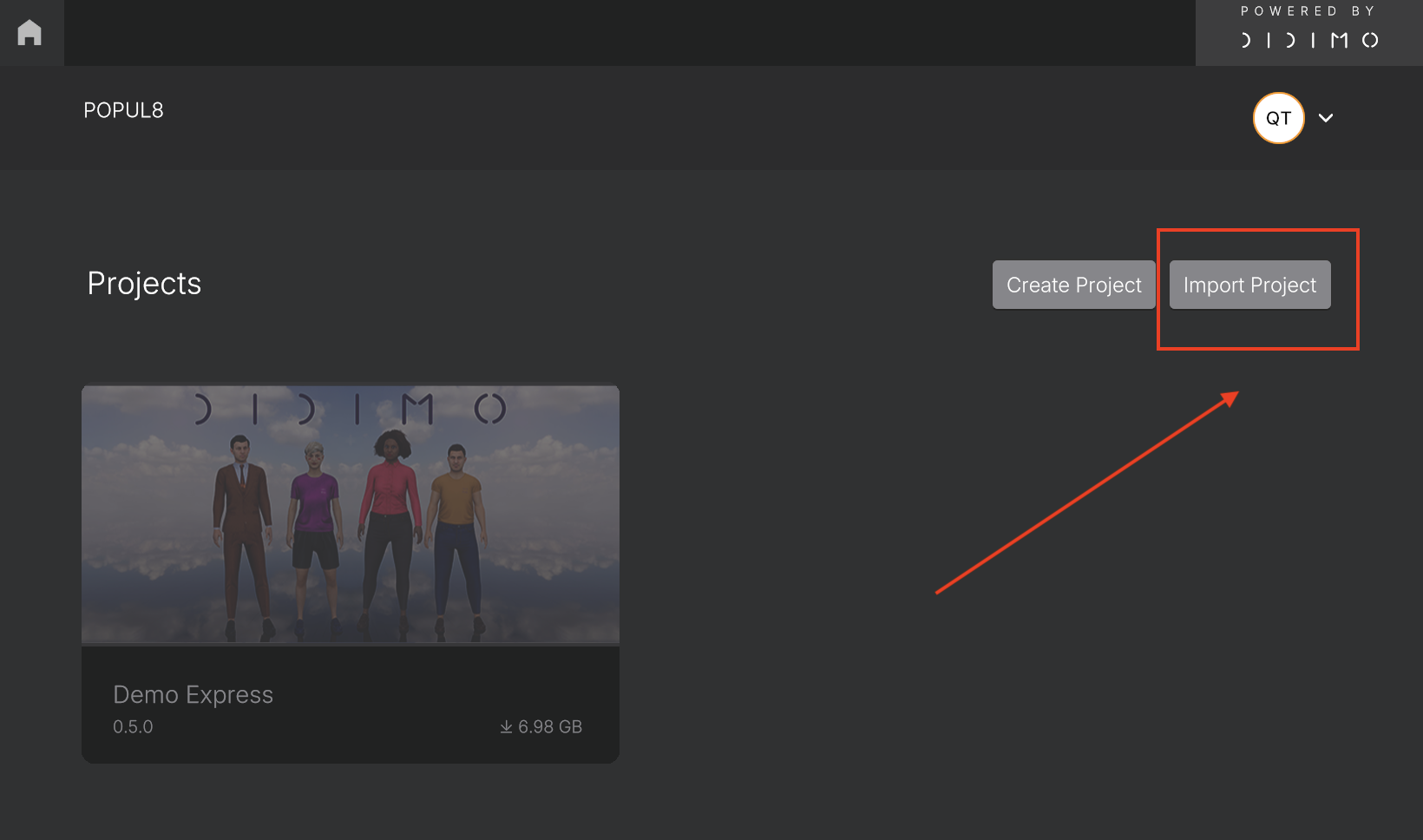
- Navigate to the folder where you extracted the didimo-assets-XX.zip file and select DemoExpress.pp8.
The import will take some time.
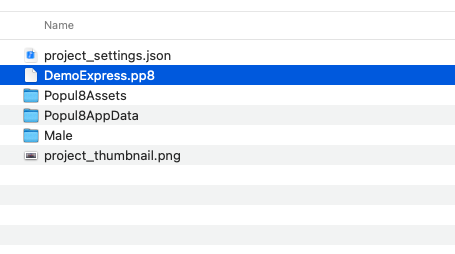
- After the import is complete, the DemoExpress project will appear in the application window.
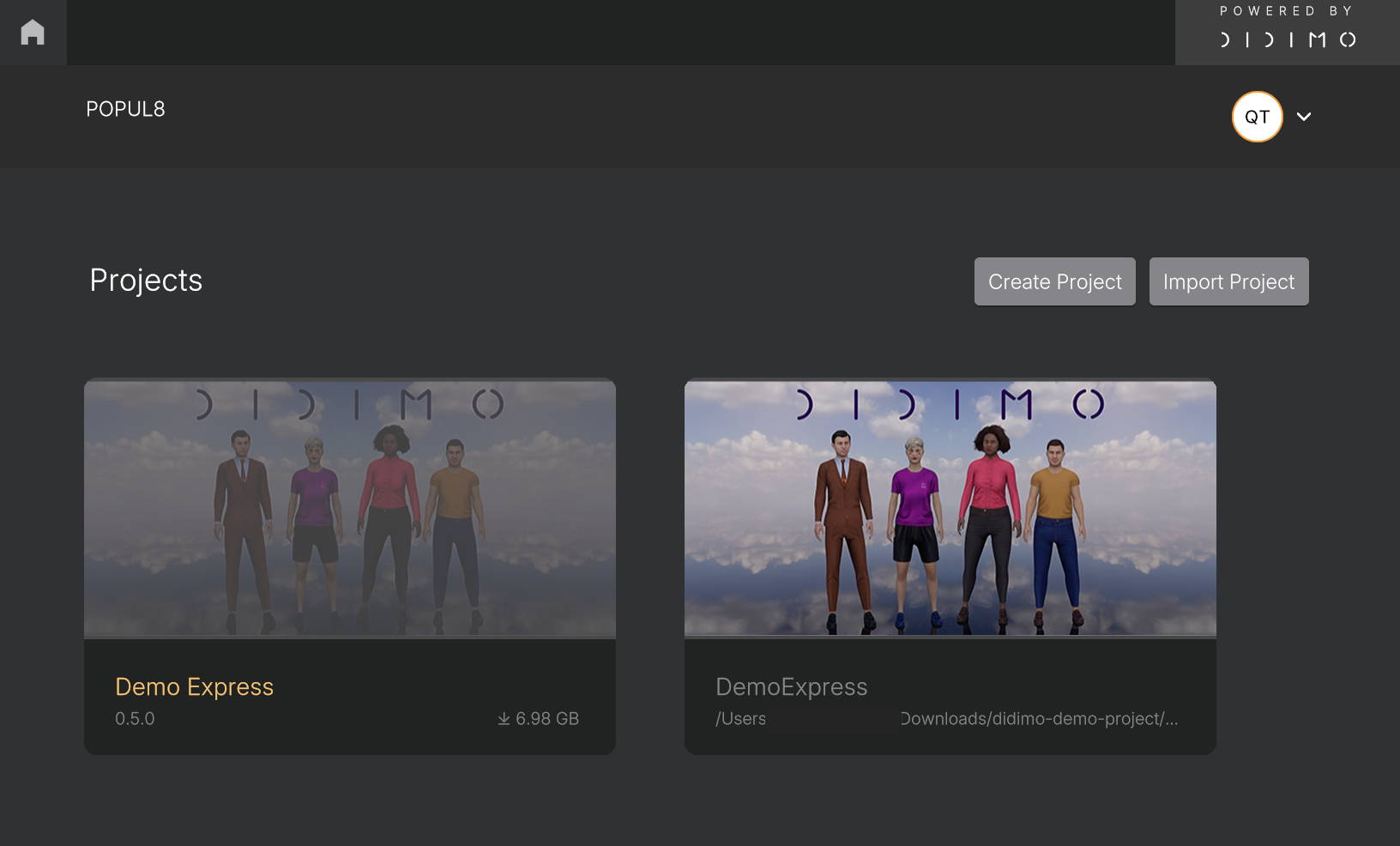
-
Double-click the thumbnail to open the DemoExpress project and start exploring.
The first launch might take a bit longer, please be patient.
Future launches will be faster.If the system doesn't respond immediately after double-clicking, give it a moment, the project will start shortly.
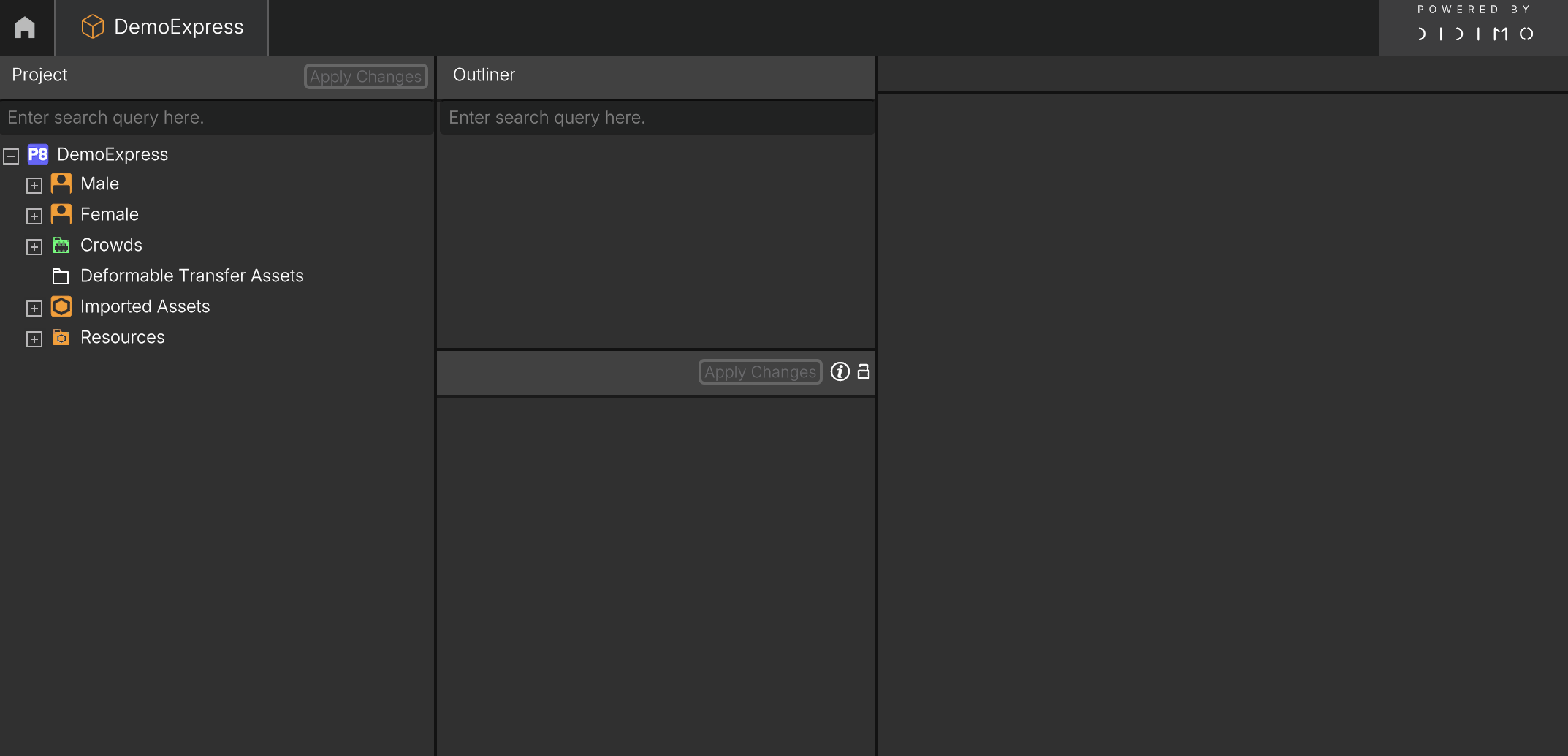
Download Demo Express Package directly in Popul8
- Double-click on the Demo Express Package. All downloadable packages will appear greyed out with a download icon in the bottom-right corner.
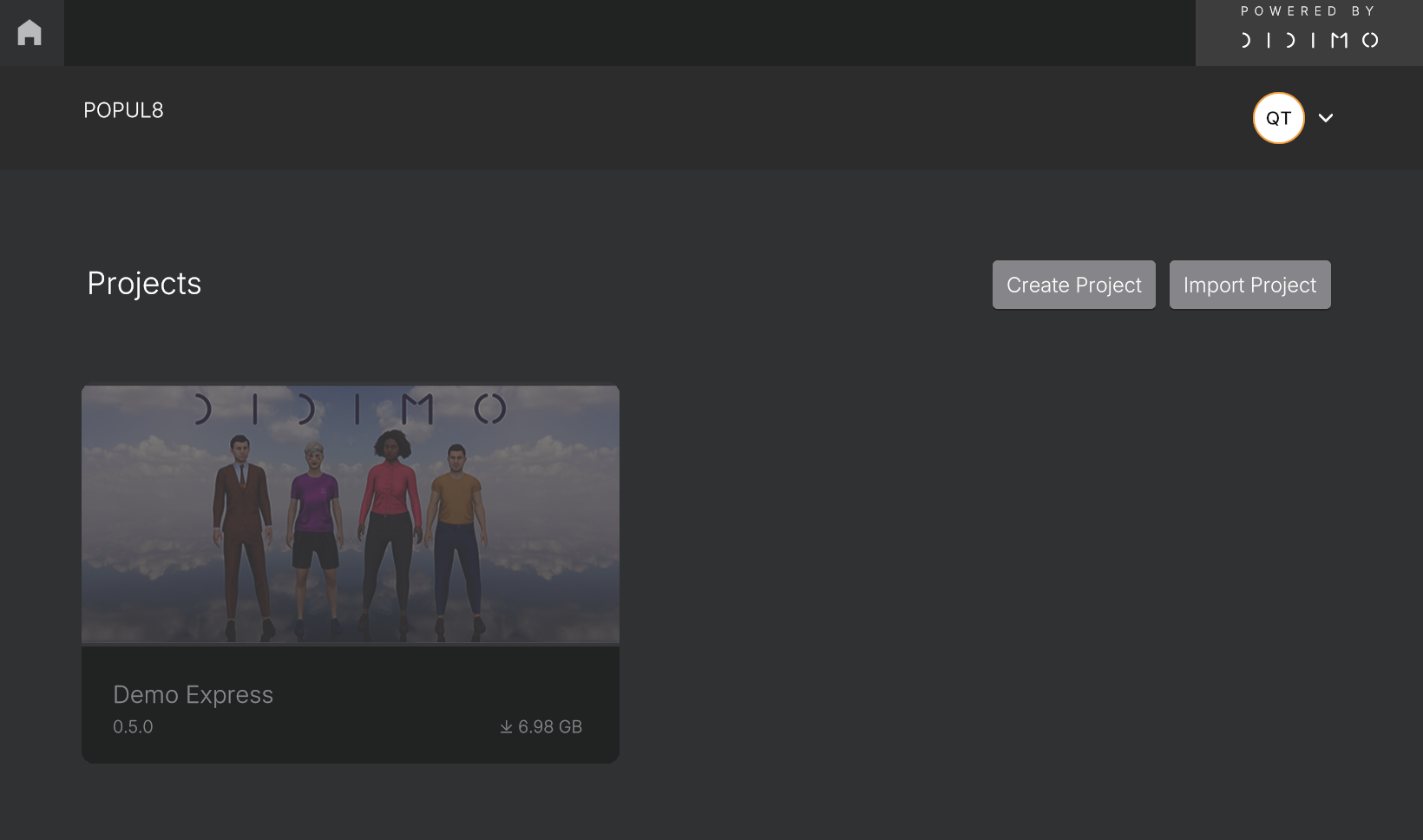
- A new window will appear, prompting you to select a location to save the package.
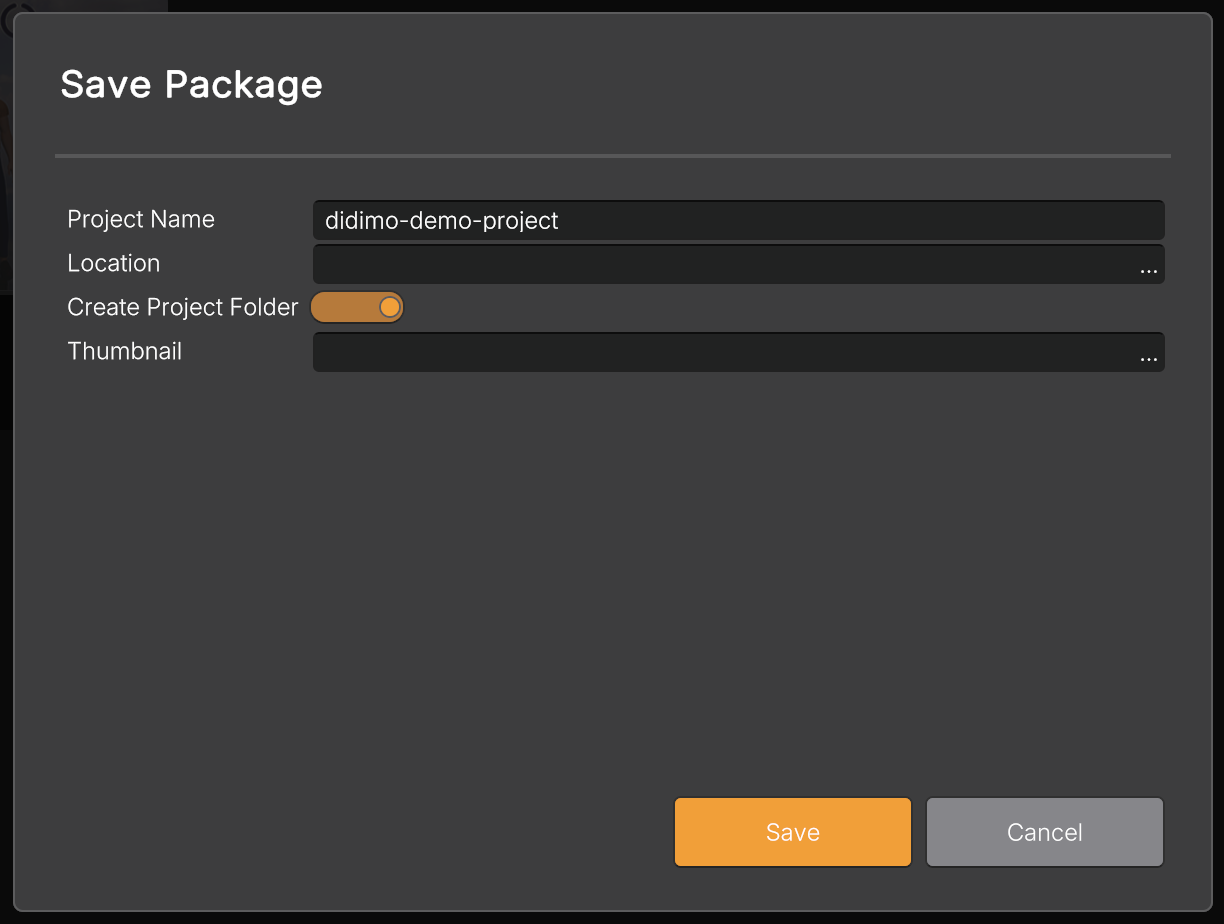
- After selecting the destination folder, the download will begin automatically and a progress bar will be displayed. Please note that this process may take some time.
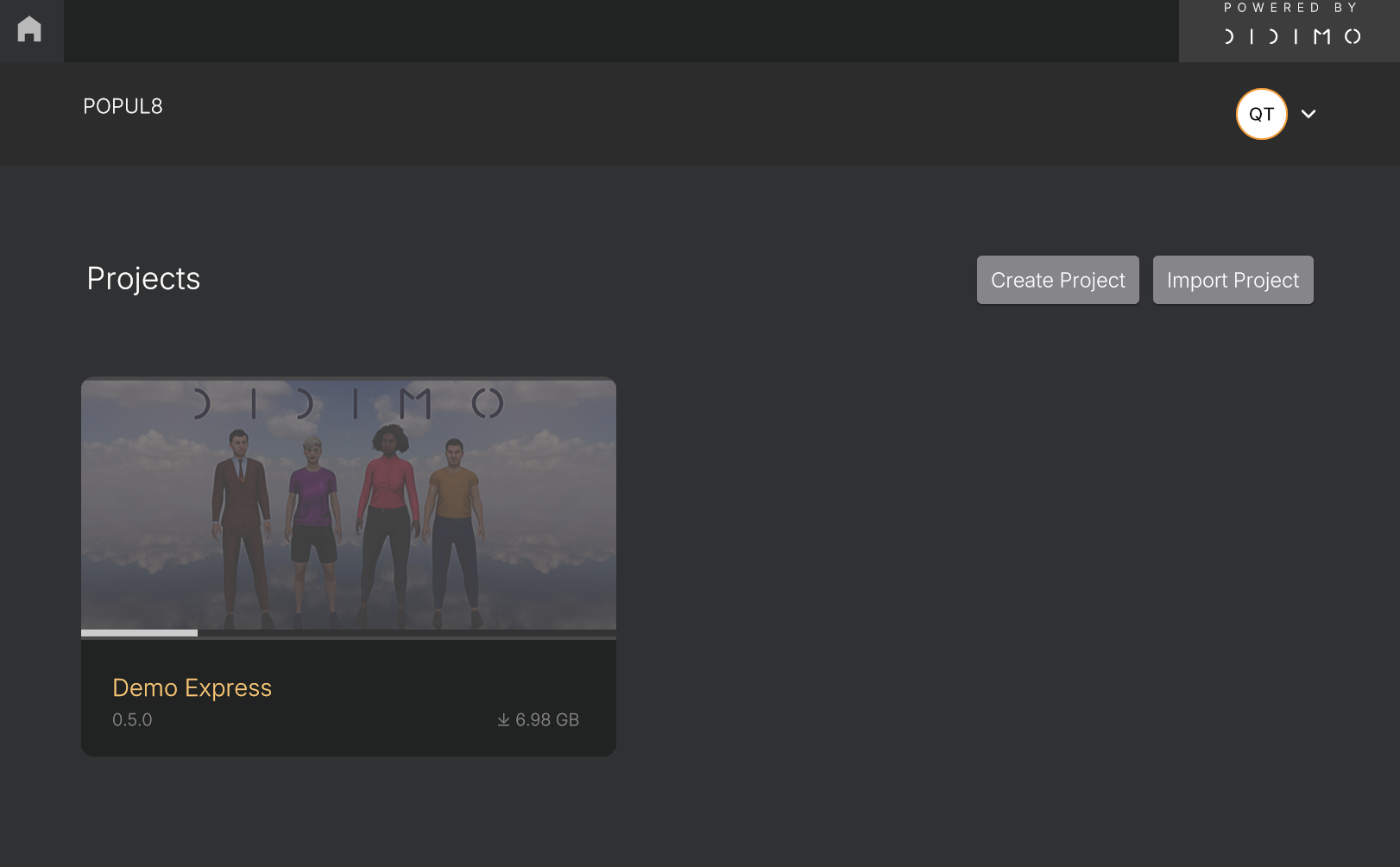
- Once the download is complete, a new card containing the downloaded package will be displayed. Double-click the thumbnail to open the DemoExpress project.
Having issues opening the DemoExpress Project? Try clearing the cache
Sometimes, after installing Popul8 Express and importing the DemoExpress.pp8 project, the imported project might not launch properly after double-clicking, or certain features may not behave as expected.
In such cases, clearing the project cache usually resolves the issue.
Steps to clear the cache:
- Close the Popul8 application
- Navigate to the project directory and locate the Cache folder. The demo project cache you will find here:<place-where-you-extracted-file>/didimo-assets-XX/Popul8AppData/<random-numbers>/Cache
- Delete all files and folders inside the Cache folder
(Do not delete any other folders or files) - Reopen Popul8 application
- Open the DemoExpress project again
Please note:
Clearing the cache will trigger a rebuild of the assets, which may take some time on the next launch, but you do not need to re-import the project.
Need more help?
- Get to Know Popul8 Express with a Demo Project
- Discover Popul8 Express Walk-through
- Contact us at [email protected]
Updated 2 months ago
