Bridge to Unreal
Quickly bring your characters and crowds from Popul8 into Unreal engine
Before bringing your character into Unreal, there are a few important steps to follow first.
Exporting from Popul8
The first step is to export the crowd from Popul8 Express. Right-click on the desired crowd to begin and select Export as >> Crowd
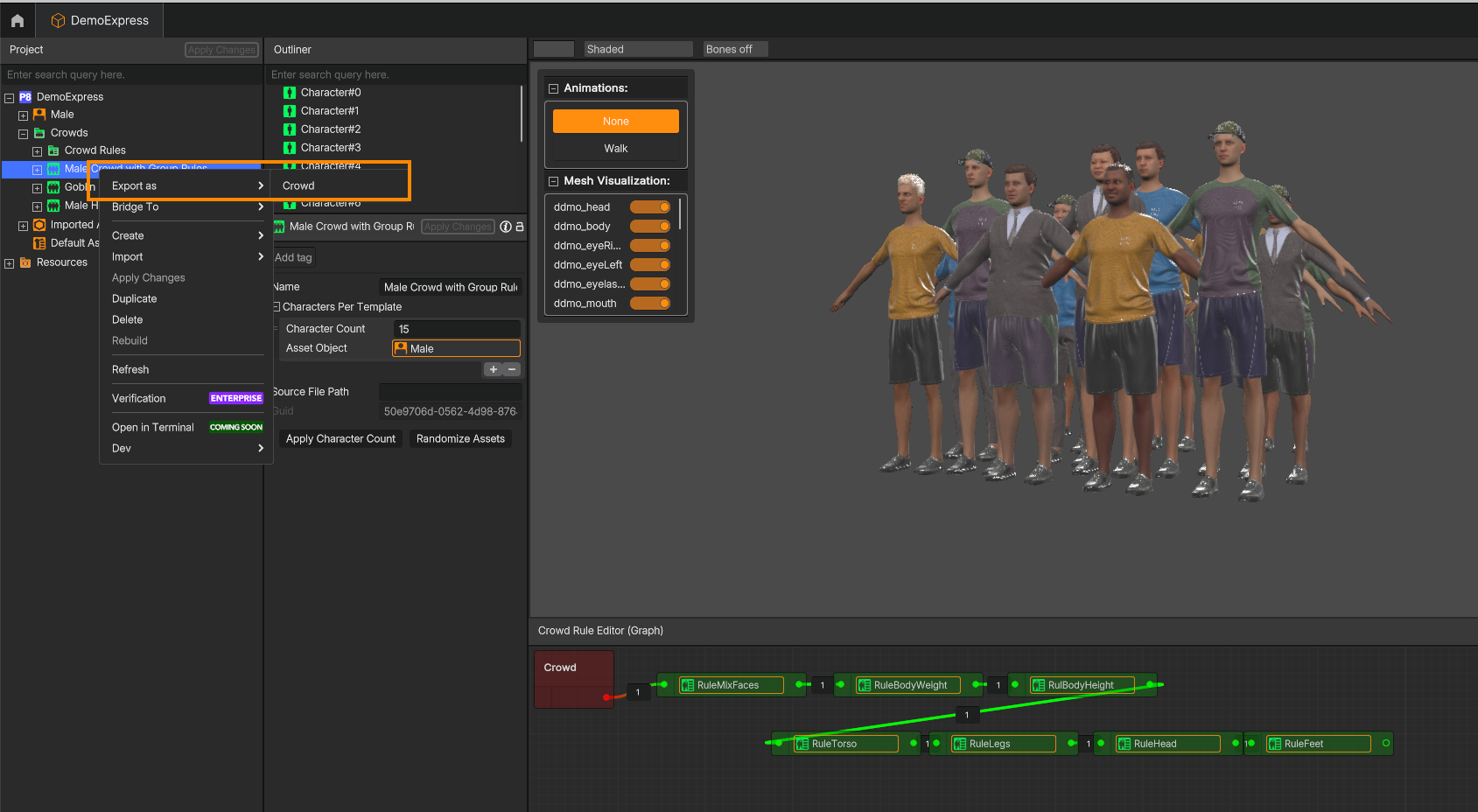
Then, choose the desired export path to start the export process.
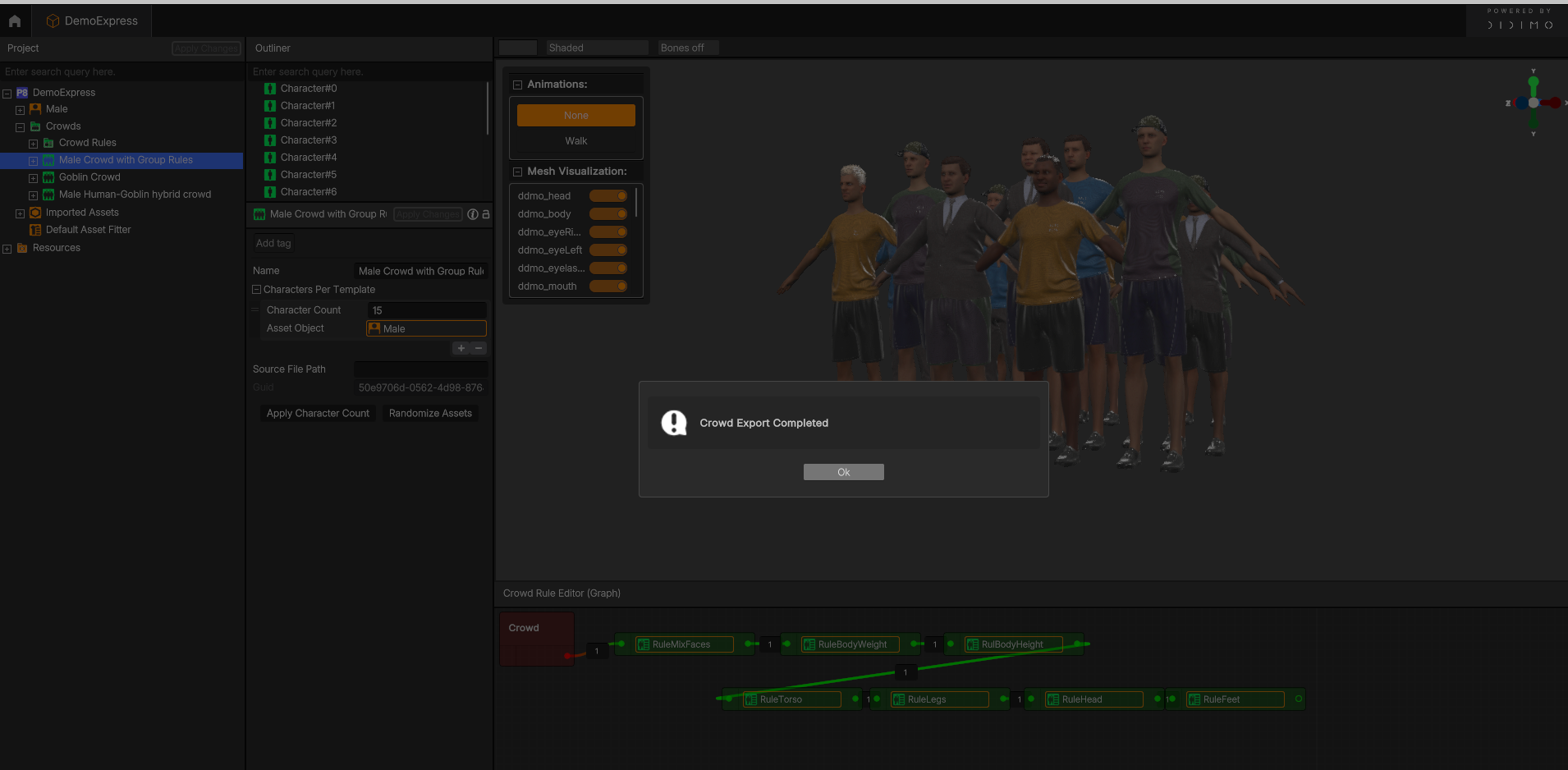
Download and Install the Popul8 Plugin
Currently only 5.5.4 version of the Unreal engine is supported
- Download the Popul8 Unreal Bridge package here
- Unzip the folder and find the Plugins folder inside your Unreal Engine installation.
For example:
C:\Program Files\Epic Games\UE_5.5\Engine\Plugins
- Copy the Popul8 folder previously downloaded into the Plugins directory.
- Start the Unreal Engine and open any project that you want to use Popul8 plugin in.
- Navigate to Edit >> Plugins, find Popul8 on the list and enable it. This will require you to restart the engine.
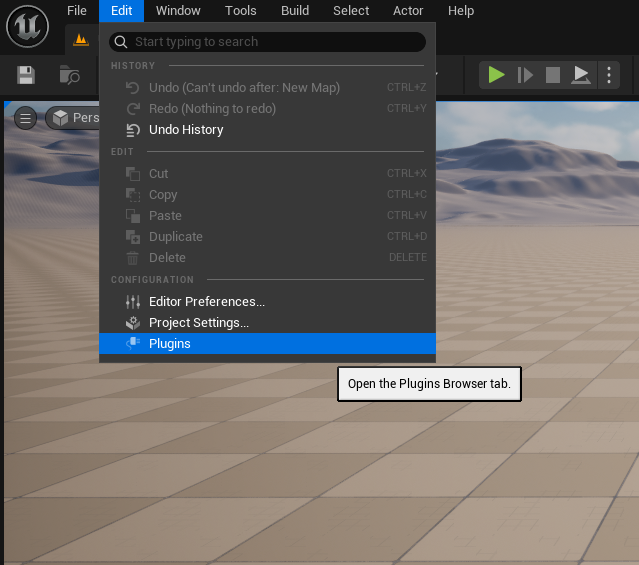
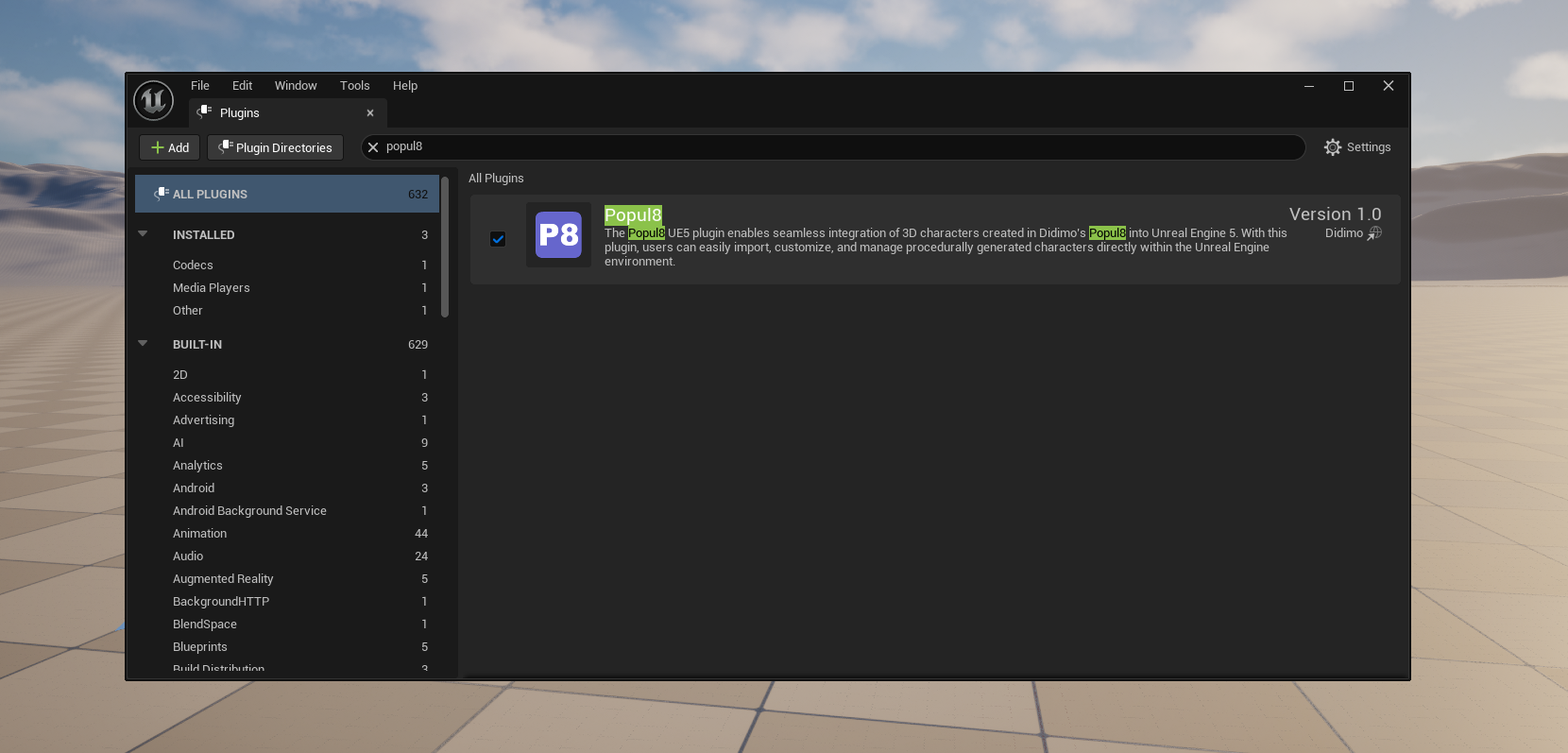
Using Popul8 within UE5
Import the Popul8 assets
Once the plugin has been installed and enabled, go to Window >> Popul8 Plugin Window. You should be seeing a window like this on your screen:
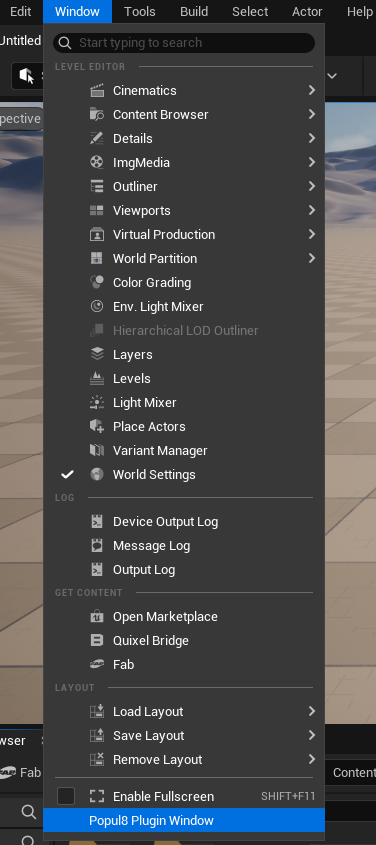
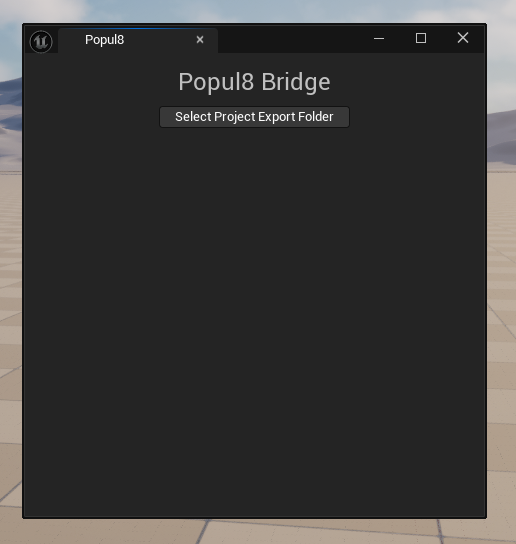
You can dock this window for easier access. Once you click the Select Project Export Folder button, you can browse to the location where the Crowd Export from the Popul8 App is located.
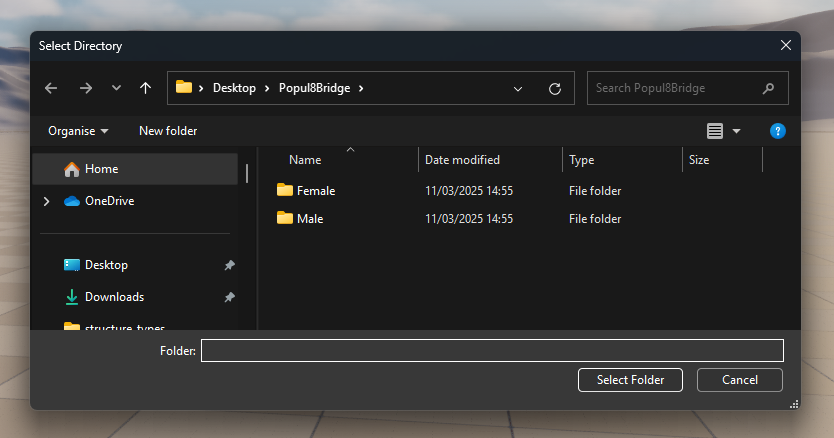
Once "Select Folder" is clicked, an automated process will import all the required files to crate the game-ready assets of the Crowd from the Popul8 App.
Use the imported assets in the scene
Popul8 will import the game-ready blueprints in this folder:
Game/Content/Didimo/CompositeCharacters/
Once you locate your character, you can drag-and-drop it into the scene
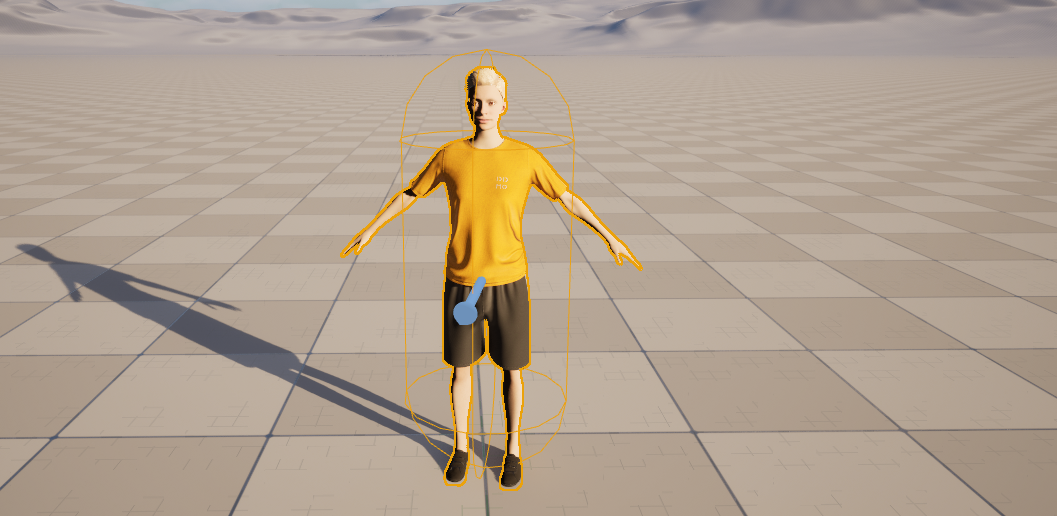
Updated 3 months ago
