Intersection Solver: Fixing Deformable Collisions
In this guide, you’ll learn how to use the Intersection Solver to quickly fix problem areas where, for example, clothing intersects with a character’s skin.
We’ll work with a Heavy Shape and the Sport_Short_Color1 Deformable.
🎬 Check our Tutorial Video:
What is the Intersection Solver?
The Intersection Solver is a tool that can be associated to any Deformable (garments, accessories) to detect, visualize and solve intersections with the Template or Shape it is fitted to - meaning, you can fix an intersection of a Deformable in the Heavy shape only.
This is useful in cases where an imported asset has minor modeling issues or when the clothing doesn’t perfectly conform to the character’s shape.
How to use the Intersection Solver
- Create the Intersection Solver – Right-click on the Deformable and select Create → Intersection Solver.
- Detect intersections – Click Verify to detect any intersections between the Deformable and Template/ Shape.
- Fix intersections – Browse the list of detected intersections and fix them individually, or apply all suggested fixes at once by clicking Fix All.
- Finalize the adjustments – Either run Verify again to check for remaining intersections or save the updated Deformable by clicking Apply Changes.
Fixing intersections between a Template and a Deformable will automatically trigger fitting updates on all the Shapes. As a result, the Deformable’s fitting will improve across all Shapes thanks to the intersection fixes on the Template!
For more information about the Intersection Solver, check the official documentation.
1. Preview Deformable intersection with Template/Shape
Start by dragging the following elements into the Outliner:
- Heavy
- Sport_Short_Color1
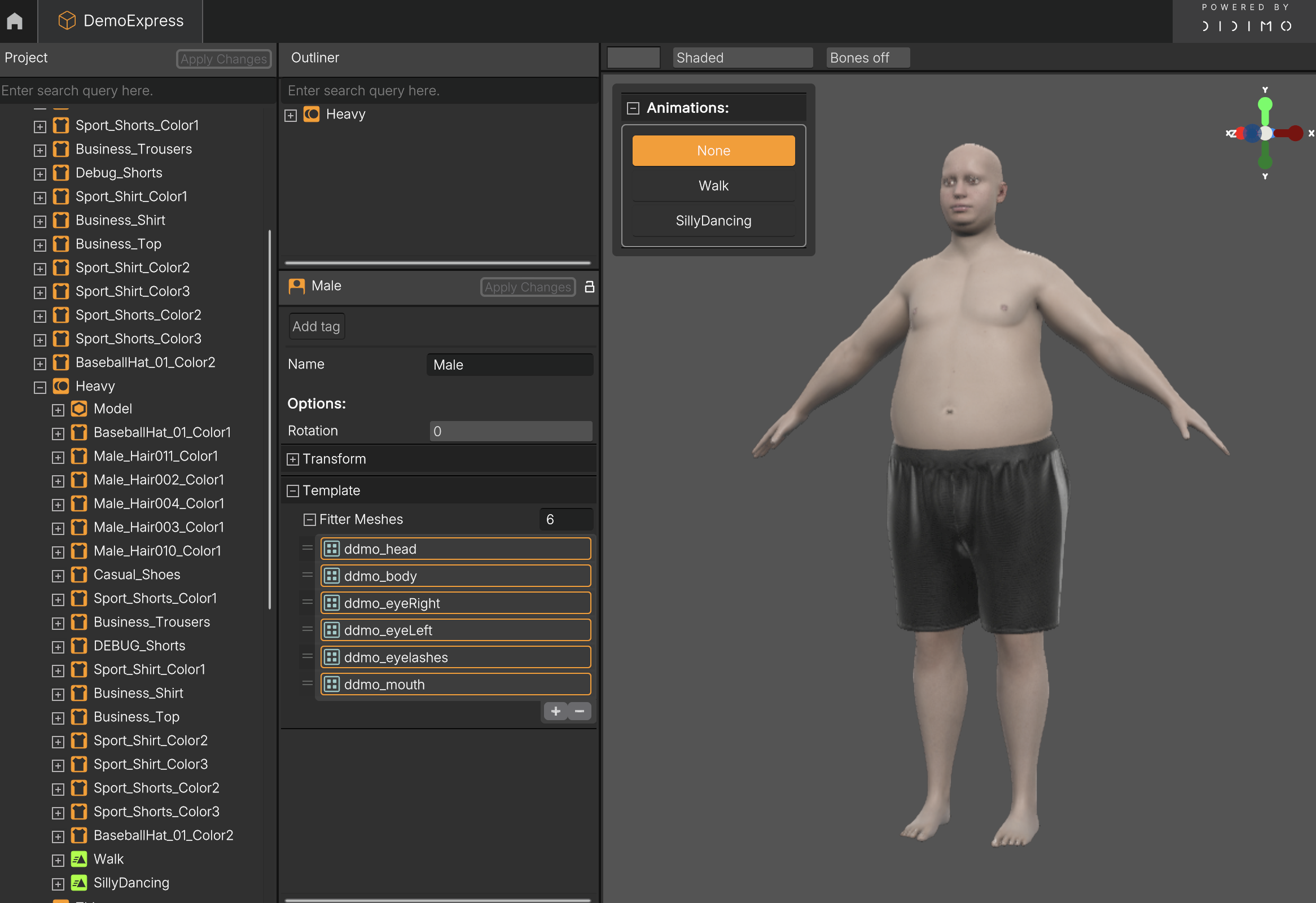
Info: Rotating the character you’ll likely notice intersection issues right away, for example, the shorts may clip through the body. Let’s fix that.
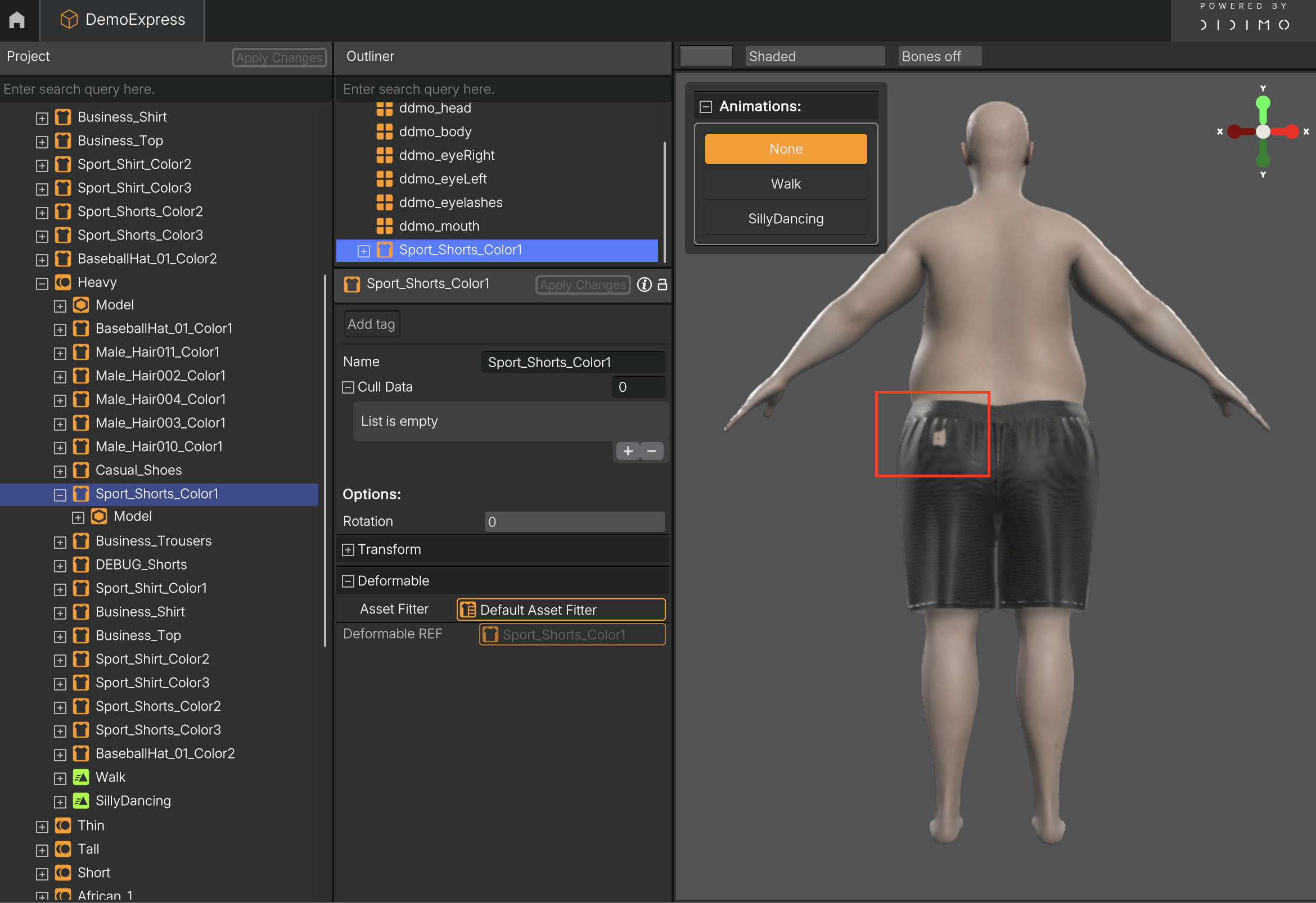
2. Create an Intersection Solver
- In the project tree on the left, locate Sport_Shorts_Color1
- Right-click on it
- Select: Create → Intersection Solver
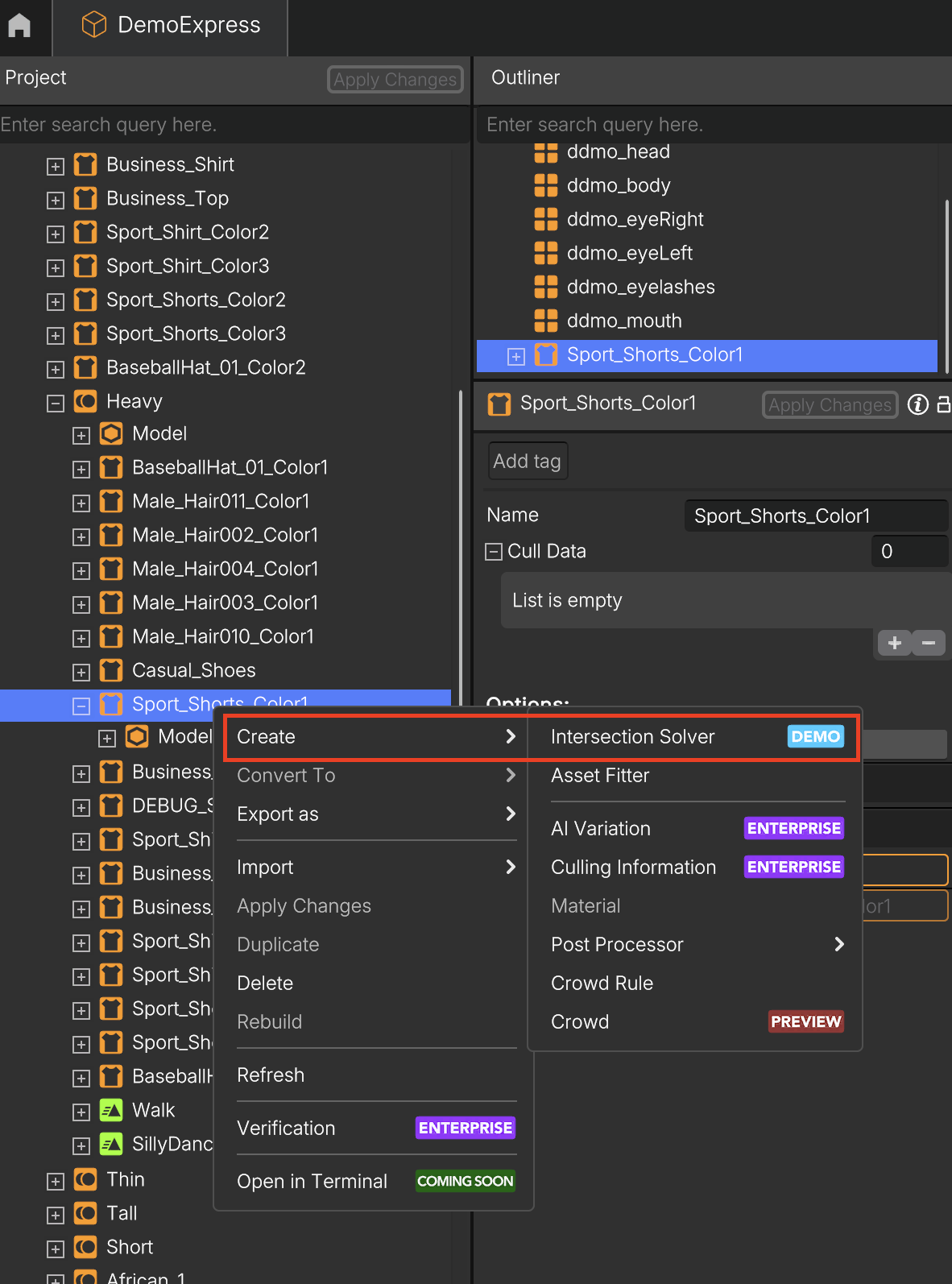
Info: A new object called Intersection Solver will be created as a sub-element of the Sport_Shorts_Color1 Deformable.
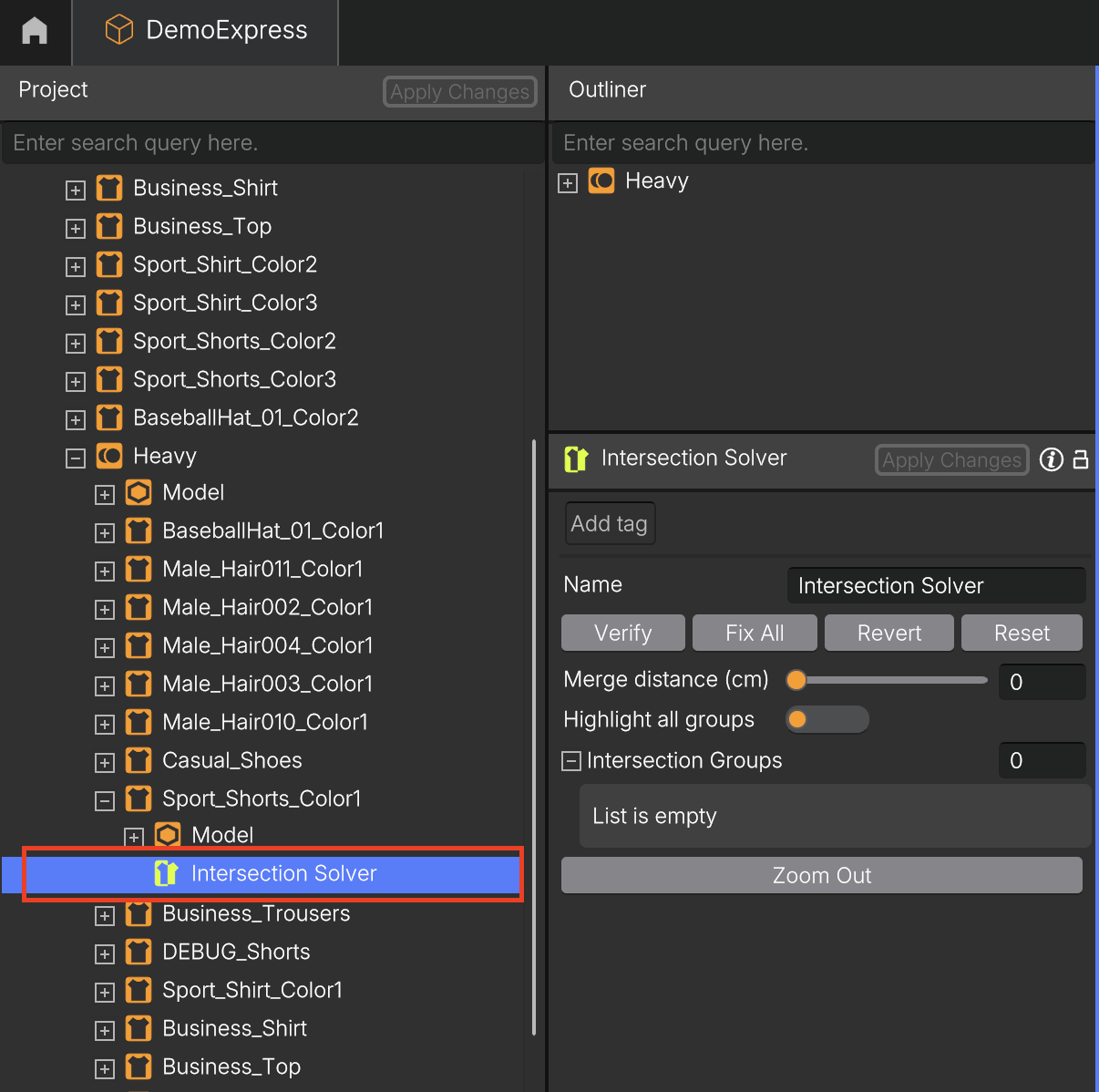
3. Scan for Intersections
- Click the Intersection Solver to select it
- In the right-hand panel, click Verify, this will scan for overlapping geometry between the Deformable and the character body
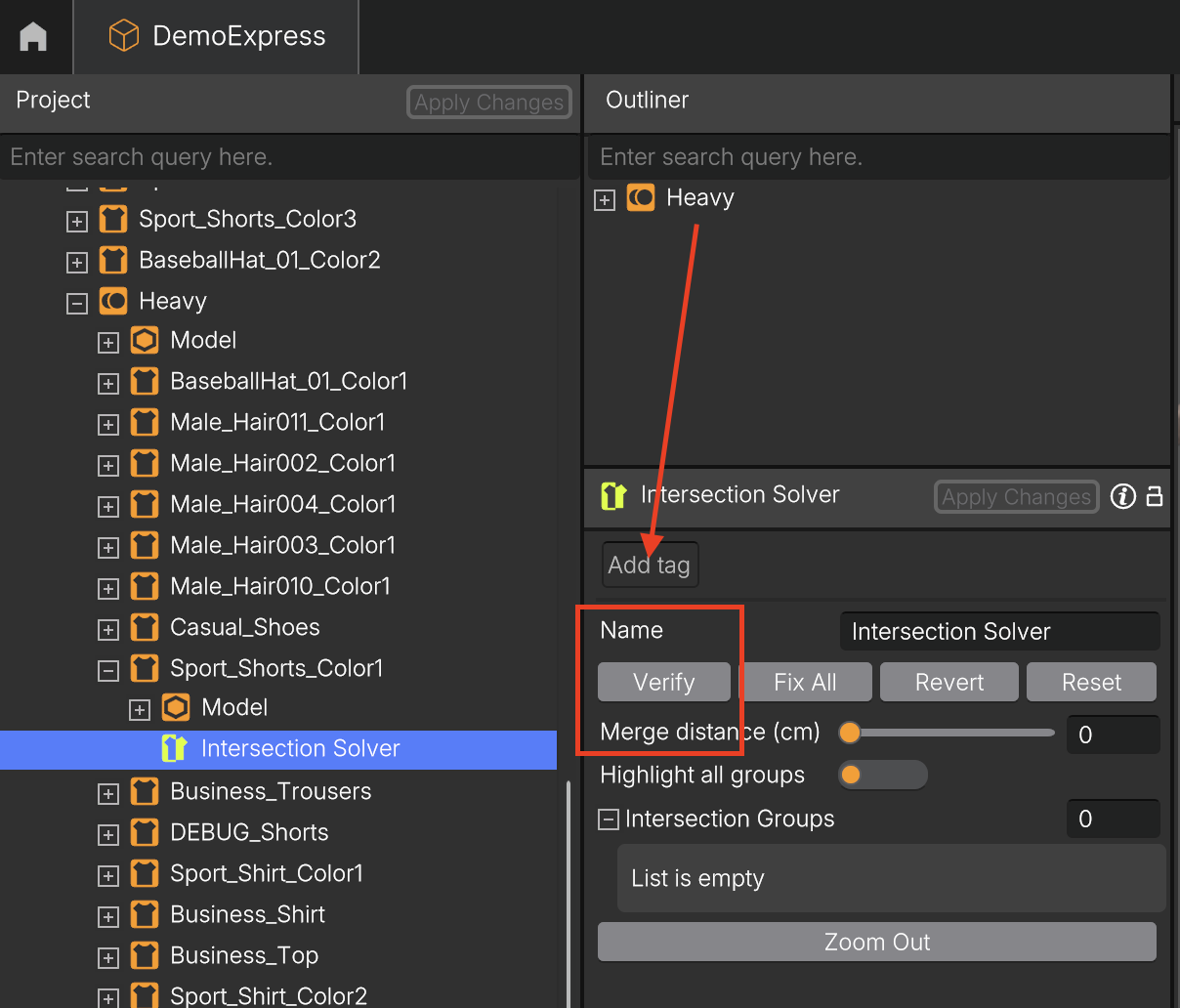
- After the scan, a list of Intersection Groups will appear, each group represents a specific area detected by the system
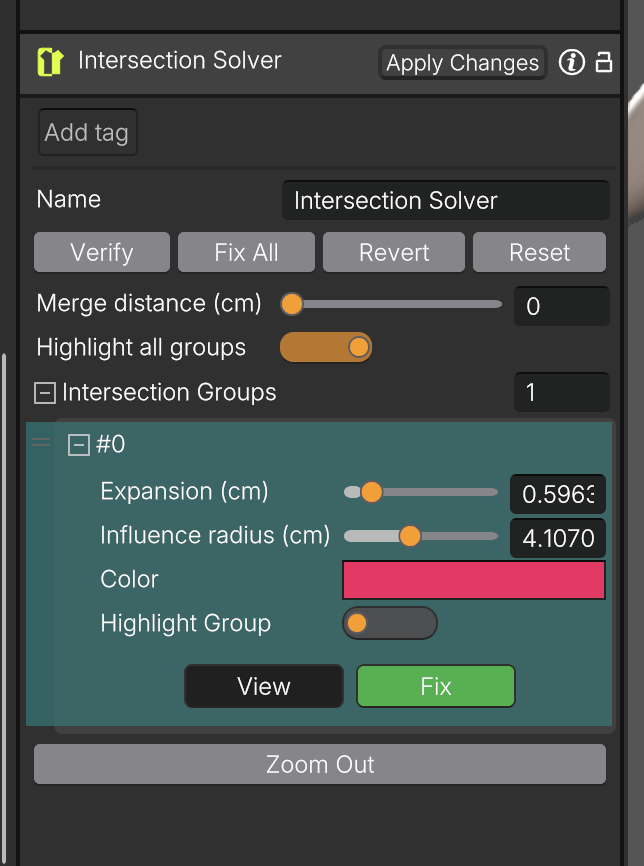
4. Highlight Problem Areas
- Enable Highlight All Groups, the Popul8 Express will visually highlight all detected collision zones
- In this case, you’ll see one problematic area in the back of the character.
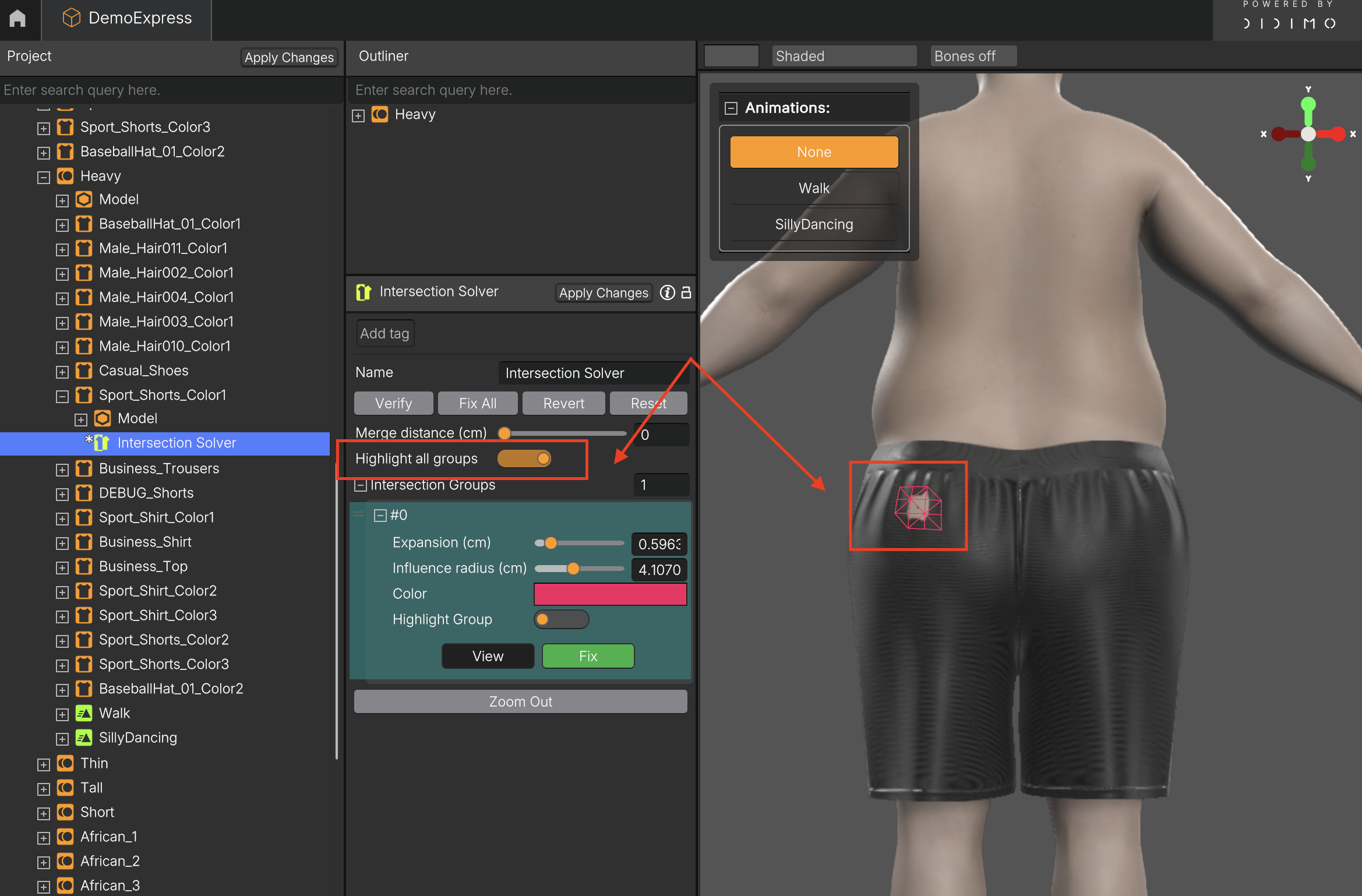
5. Fix All Intersections
- Click Fix All, Popul8 Express will automatically apply optimal settings to resolve all detected issues.
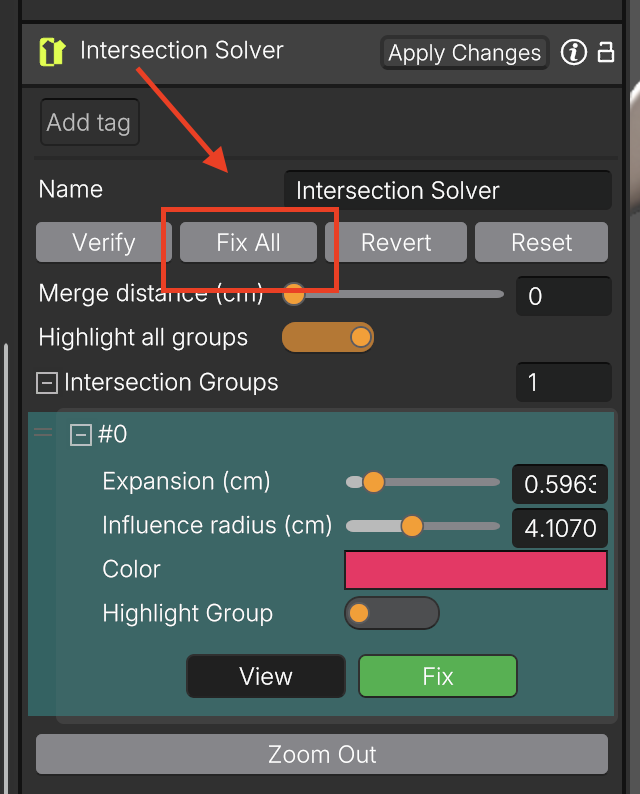
Tip: You don’t need to adjust any settings manually, the default values work well for most cases.
6. Re-Scan for Intersections
- Click Verify to re-scan and check if any additional adjustments are needed
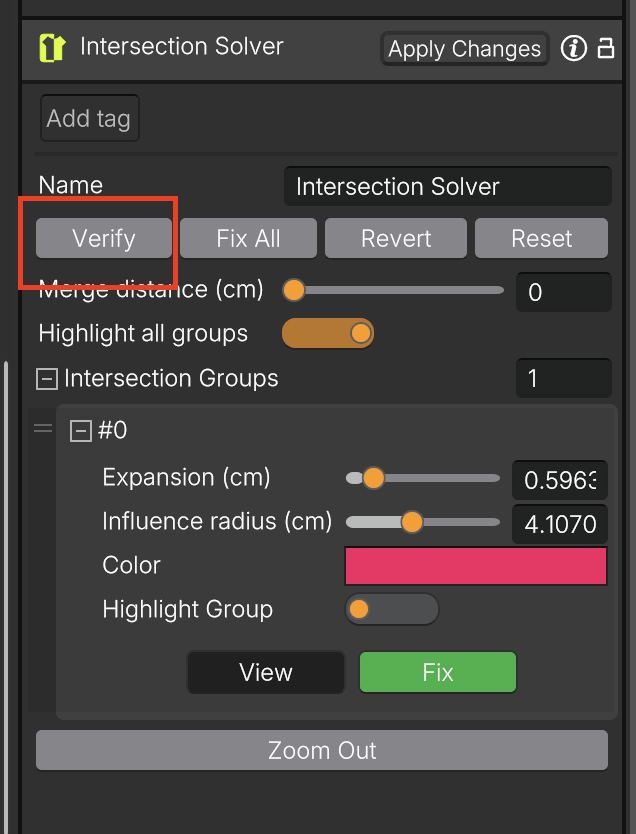
- In this case, a message will be displayed indicating that the Intersection Solver has no longer detected any intersections.
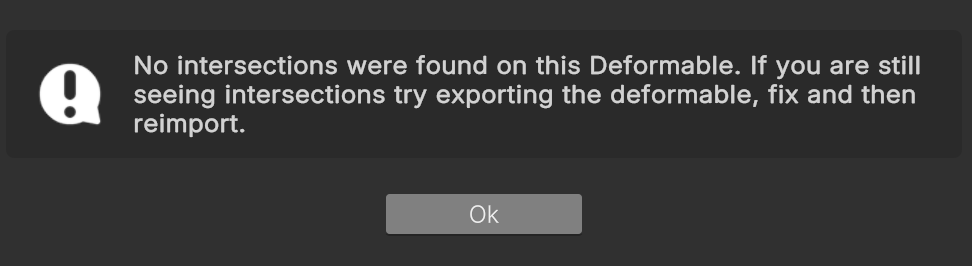
7. Apply the Fixes
- Click Apply Changes to confirm the fix
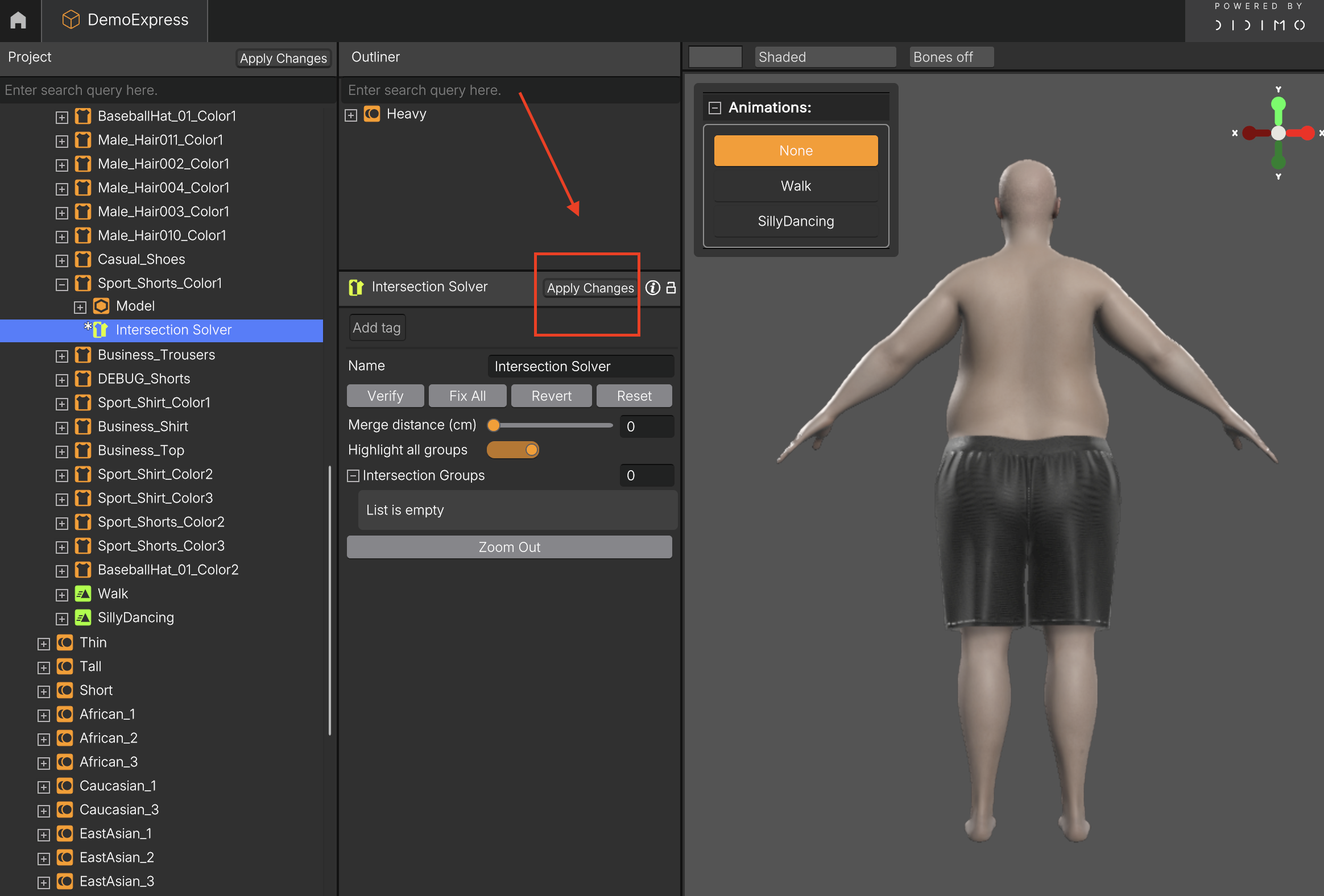
- In the confirmation dialog, click Yes
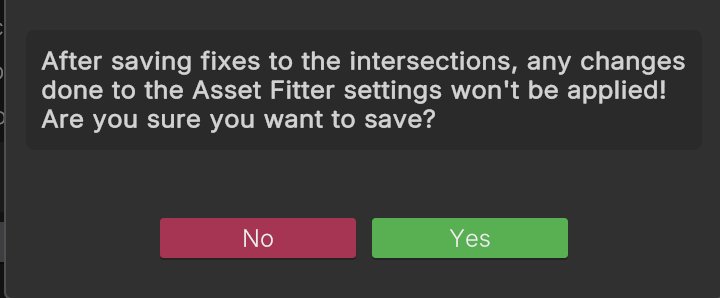
Info: Your changes are now saved and the intersections are resolved.
8. Review Deformable fit on Template/Shape
For peace of mind, drag the following items back into the Outliner:
- Heavy
- Sport_Shorts_Color1
- You can also add Sport_Shirt_Color1
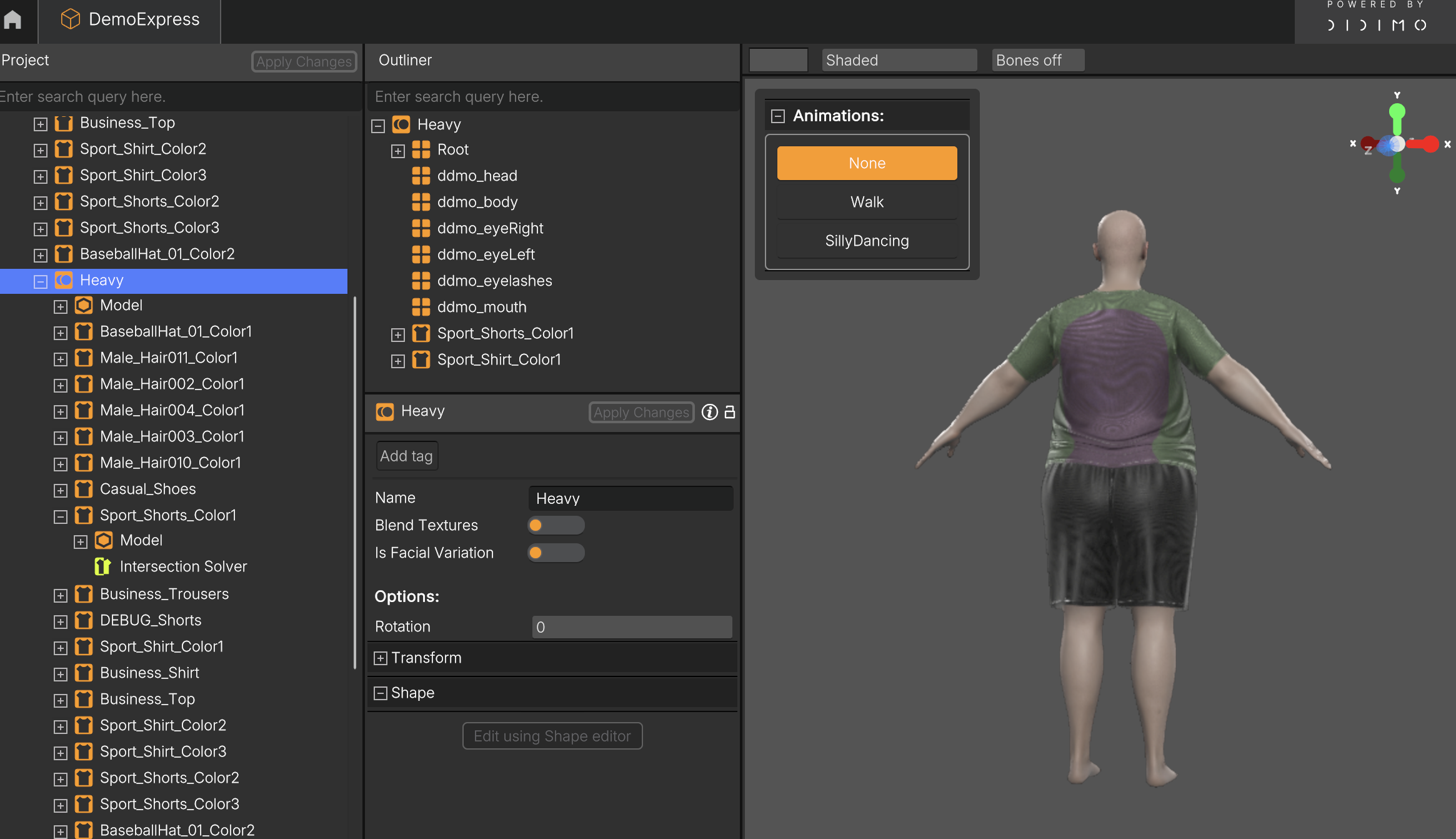
Your model should now look clean, the armpit issues are gone, and the Deformables have been properly conformed to the character shape. You’re ready to move on!
Updated 5 months ago
