Shape Transfer
Leverage existing Shapes to quickly create variations of your Template Character
What is the Shape Transfer?
The Shape Transfer feature in Popul8 allows users to generate new shapes from existing assets, enabling the creation of customized variations that can be seamlessly integrated into a project all in a fast and efficient way.
How to Transfer Shapes?
To transfer shapes, right-click on the target template where you want to transfer the assets, select Shape Transfer, and then choose New Transfer.
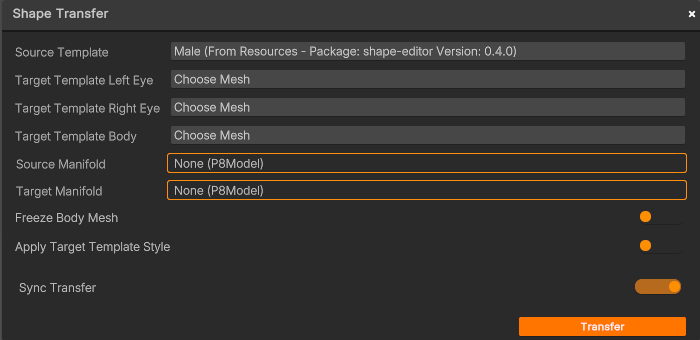
This will open a new wizard where you can select:
- Source Template - List of Templates
- Target Template Left/Right Eye - List of the template’s eye meshes. Only eyeball meshes should be included. Exclude meshes such as eye films, tear ducts, and similar elements. This ensures that the shapes transferred to the template topology maintain the correct eye shape.
- Target Template Body - List of the template’s body meshes. Use this only if the template has separate head and body meshes, as head vertices should not be included in this section. This allows the creation of variations of the template’s head shape while preserving the body as is.
- Source Manifold- Manifold wrapped around the source Template.
- Target Manifold - Manifold wrapped around the target Template.
- Freeze Body Mesh - Enable this option to consider only the head mesh during the shape transfer process. Disable it to consider the entire body.
- Apply Target Template Style - Depending on your template’s topology, Enable this option to improve the resemblance between the transferred shapes and your character.
Fill in all the required fields and click Transfer to initiate the process. Once the transfer is complete, the generated shapes will be added to the Shapes folder. Each shape will include a reference to the original source shape from the template.
All settings associated with the transfer are automatically stored under the Shape Transfer Assets folder.
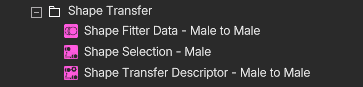
Shape Transfer Settings
Transfer Descriptor
The Transfer Descriptor object is the responsible for managing the transfer of assets between 2 templates. When this object is added to the Transfer Descriptors of a given template and is correctly set up, it will essentially hold a description of which shapes are we transferring to this template (Shape Selection) and how are we transferring these shapes to this template (Fitter Data).
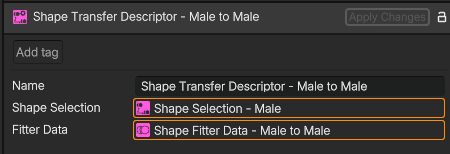
Shape Fitter Data
The Shape Fitter Data object is responsible for holding the data required to fit a shape that was made for a specific template, on another template.
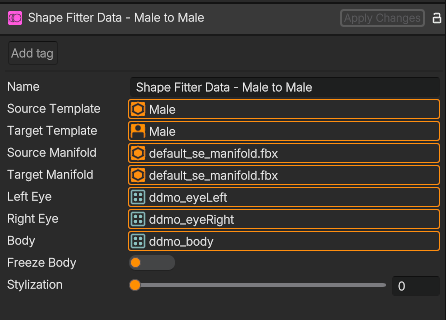
Shape Selection
The Shape Selection object essentially manages the selection of shapes of a given source template. You can either choose a Synchronous Transfer, which will transfer all the shapes a template currently has and all the shapes that will be added in the future, or turn it off and choose only the ones you want to transfer.
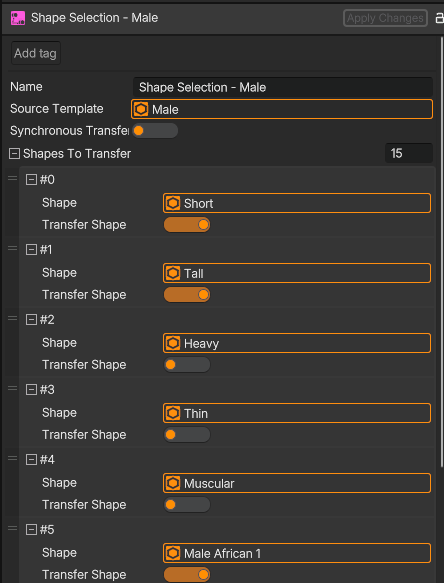
Updated 2 months ago
