Before You Start
Prepare your asssets for Popul8 Express and Useful Actions
About your Asset FilesFollow the Best Practices for Preparing Templates for Use in Popul8
Supported File Formats:
- 3D models: .fbx
- Textures:
- Only square texture are supported
- .png, .jpg and .tga (type1, 2 and 10)
Organize your File Structure
You need to place all your asset files inside the Project folder. Otherwise, you will encounter issues importing folders or files into your project.
We recommend organizing the Location folder into subfolders such as:
- Animation
- Deformable (e.g., clothing, hairstyles)
- Shape
- Template
A clean folder structure will speed up your workflow and make project management easier.
- Suggested structure for asset organization:
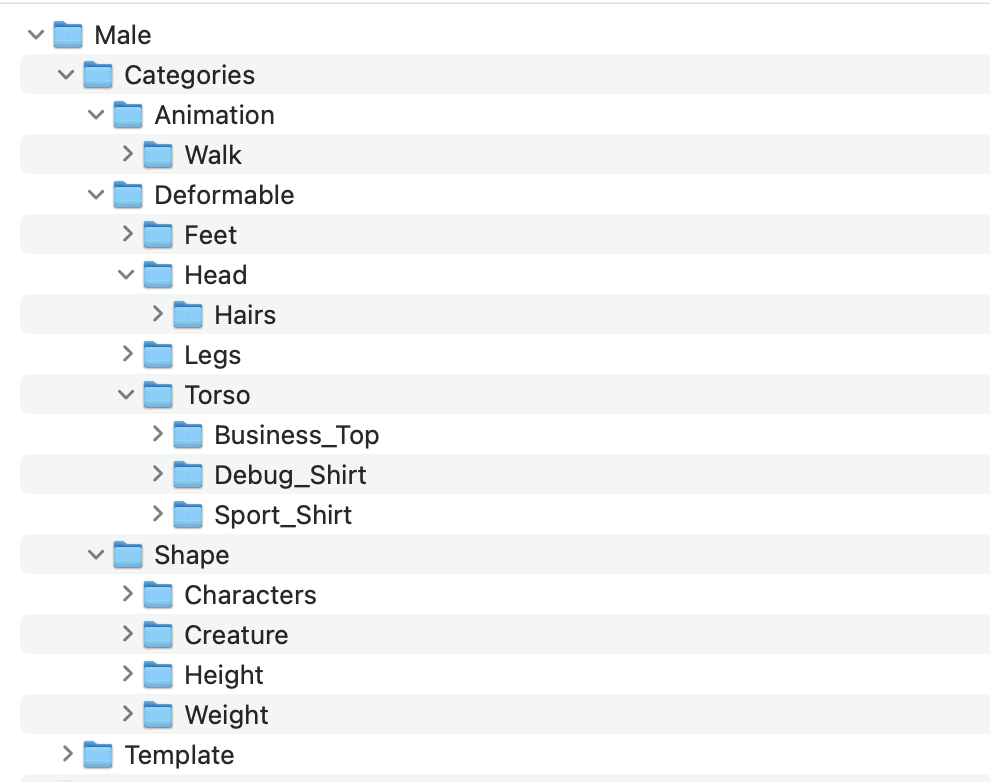
Suggested structure for asset organization.
Importing Assets
After you created your project, there are two ways to import assets:
- Importing Folders
- Importing Files
Importing Folders
- Right-click in the Project panel
- Select: → Import → Folder – to import an entire folder
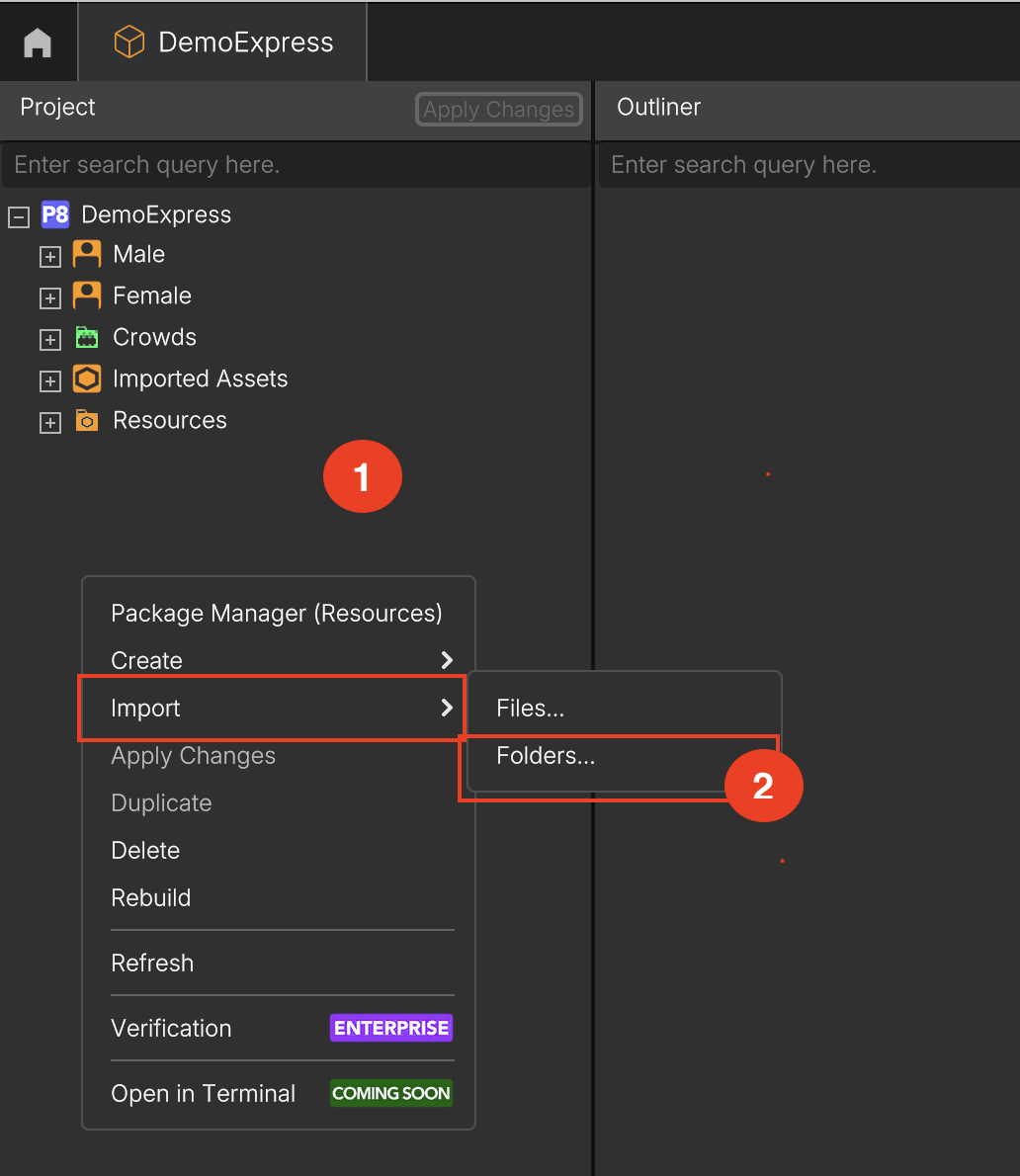
- Locate the folder containing your model (e.g., Male/Categories/Deformables/Legs/Sport_Shorts) and click Open to begin the import process.
- Once the Building Assets process is complete, the asset will appear under the Imported Assets folder, preserving your original project structure (e.g., Imported Assets / Male / ...)
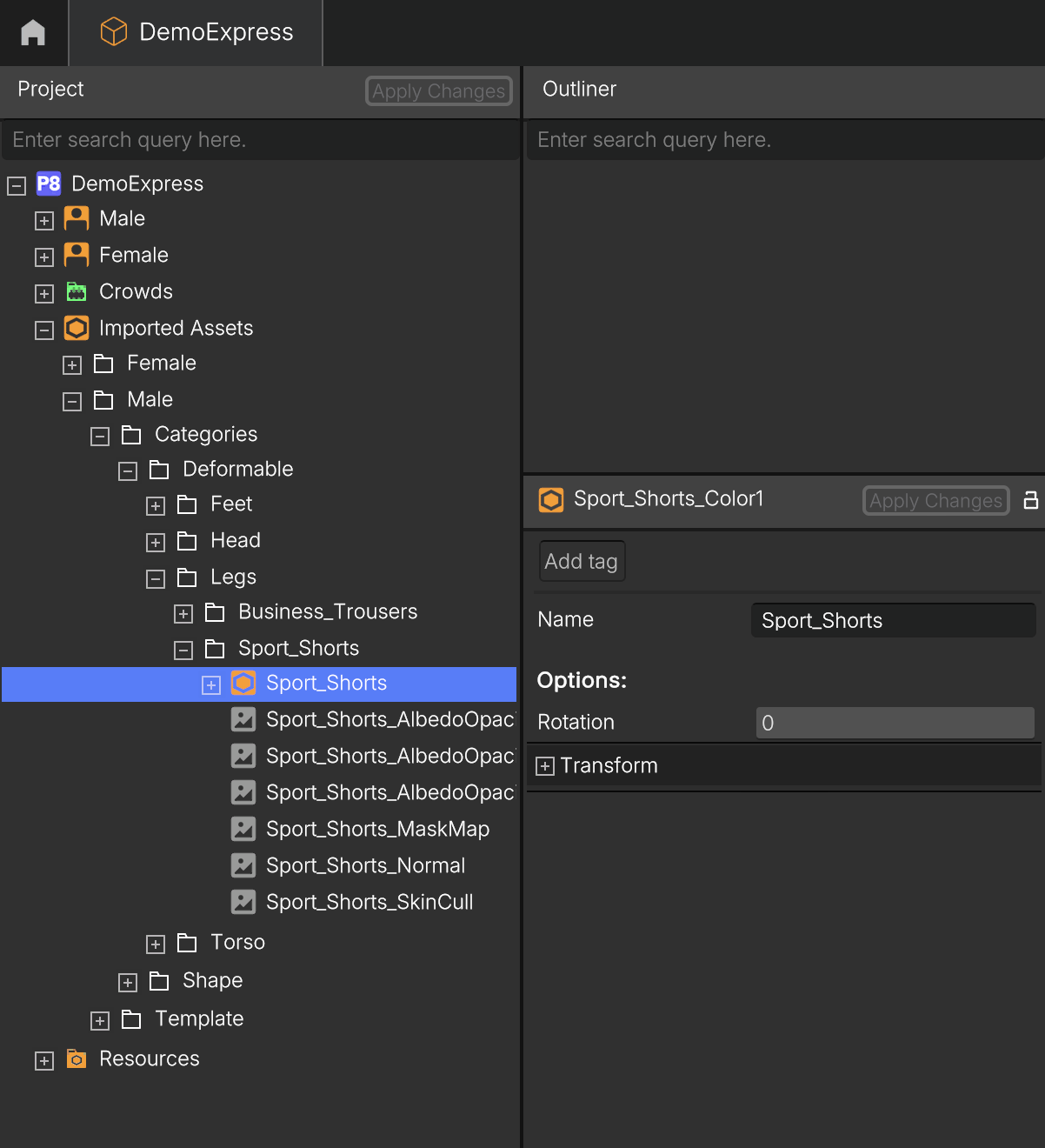
Importing Files (FBX, PNG, JPG, TGA, JSON files)
-
Right-click in the Project panel
-
Select: → Import → File
-
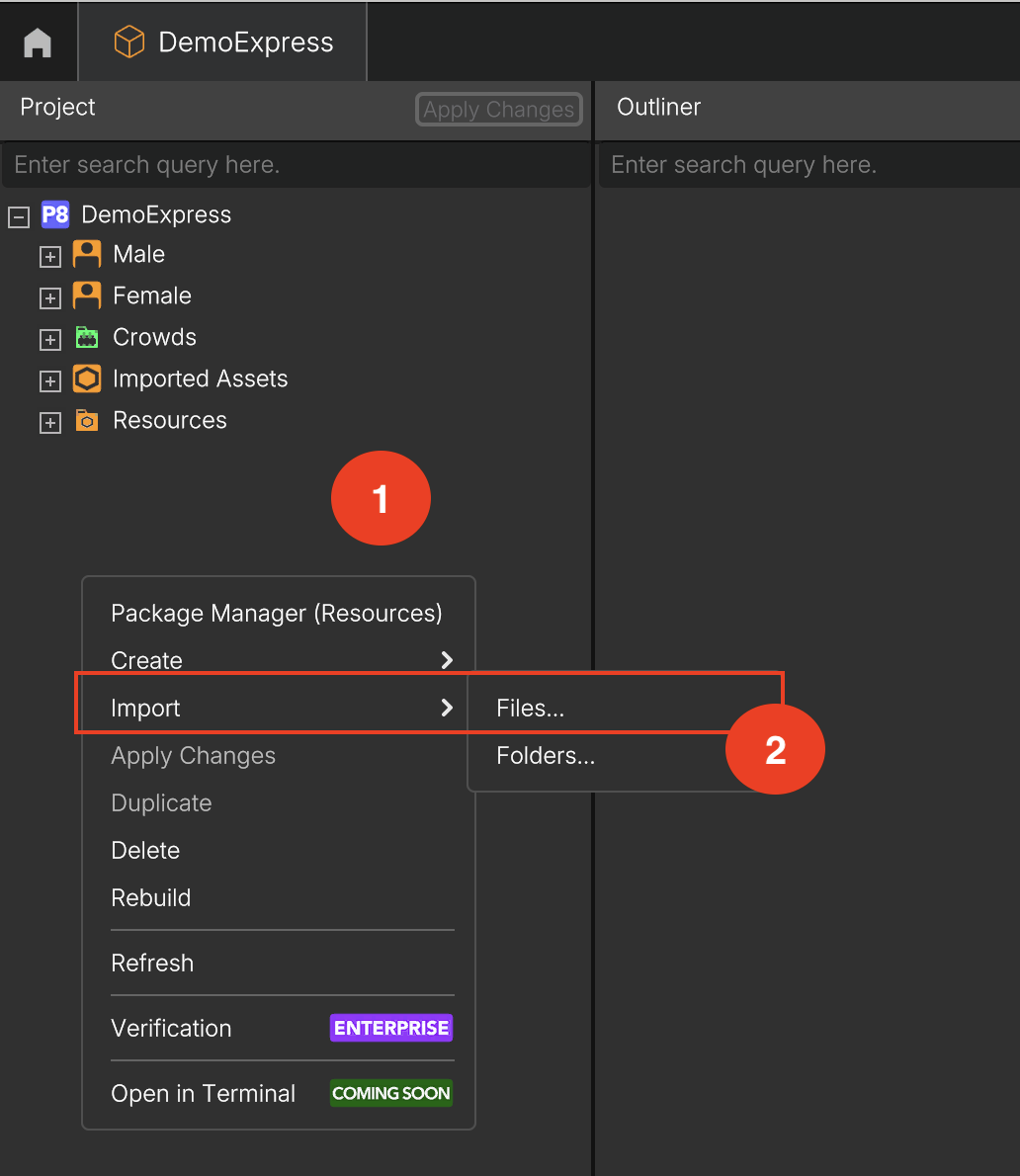
Locate your file (e.g., Male/Categories/Deformables/Torso/Sport_Shirt/Spott_Shirt_LOD1.fbx) and click Open to begin the import process.
You can select multiple files by holding down Ctrl (Windows) or Cmd (macOS) to select individual files, or Shift to select a range.
- Once the Building Assets process is complete, the asset will appear under the Imported Assets folder, preserving your original project structure (e.g., Imported Assets/Male/Categories/Deformables/Torso/Sport_Shirt/Spott_Shirt_LOD1.fbx)
When importing an asset, if the FBX file already has textures assigned and the textures are located in the same path, a post processor will automatically apply them to the correct materials and corresponding slots.Follow Post Processors page for more information.
Preview Any Asset
To preview any object in Popul8 Express, simply drag and drop your model into the Outliner Panel.
This works for, Templates, Shapes. Deformables and Models.
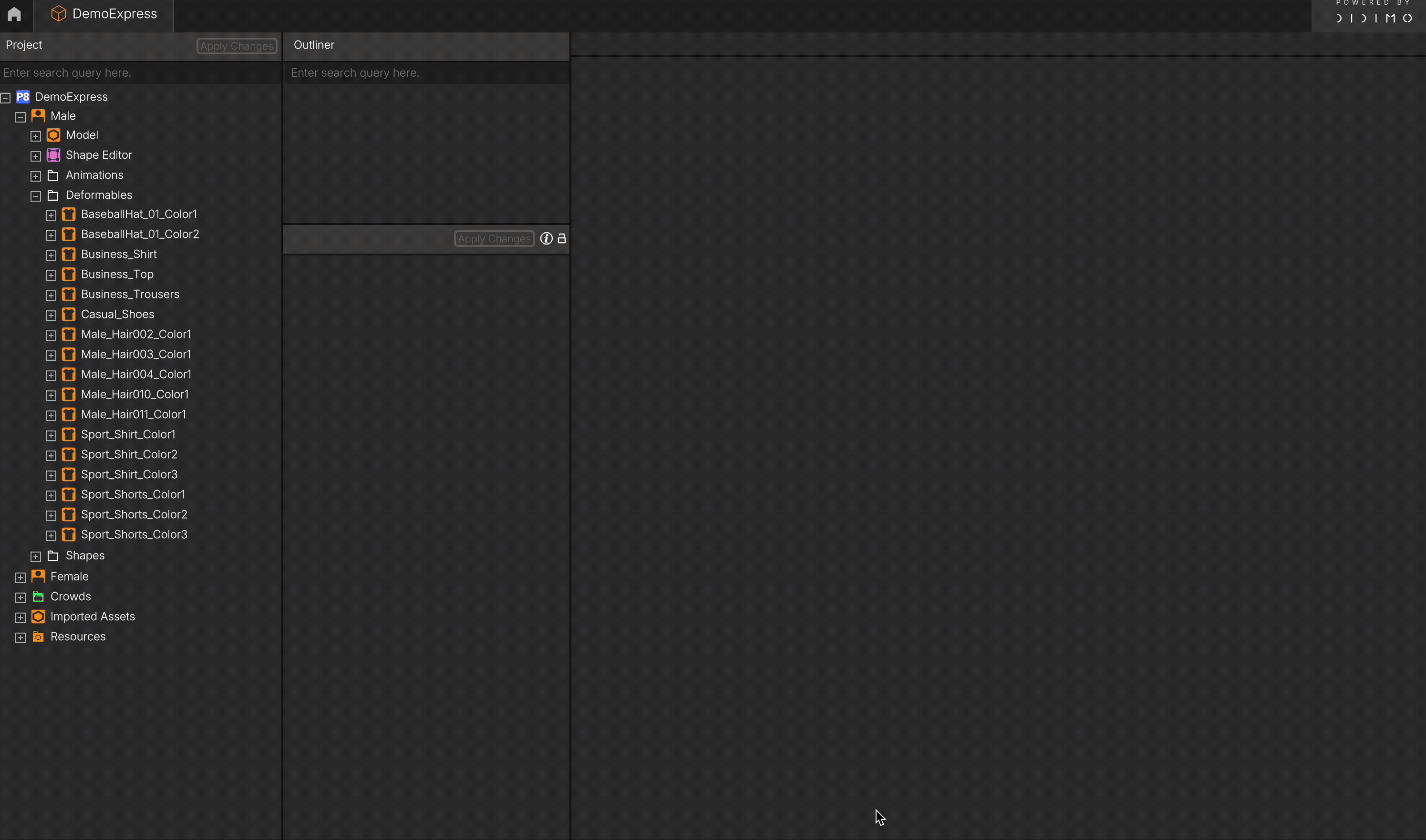
It’s the fastest way to check how your assets look and behave in the scene.
Renaming Assets
In order to better identify your assets, you mioght need to rename FBX models.
To do so, In the asset tree, click your imported model (left-click), then look to the Inspector panel (below the Outliner).
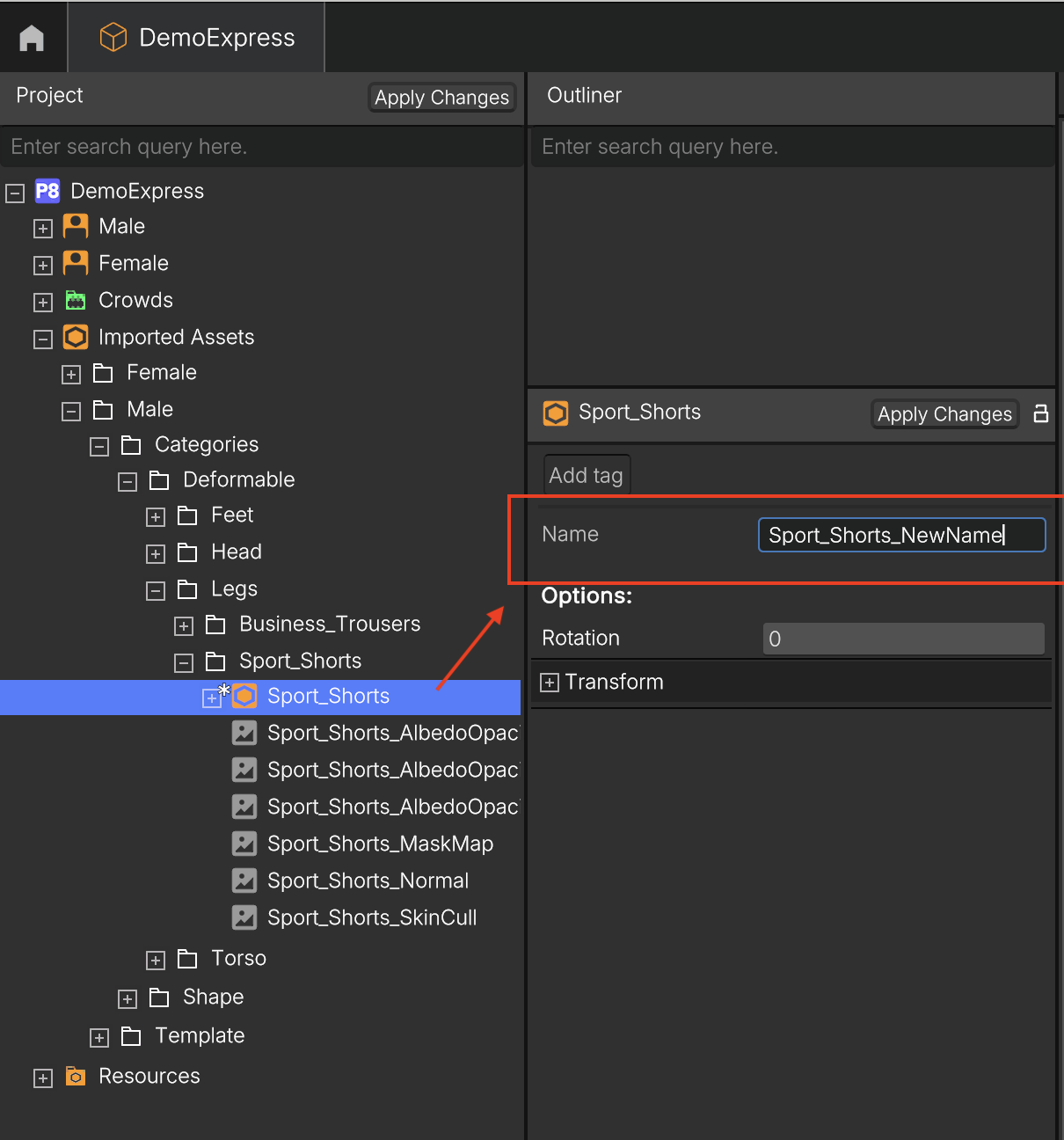
In the Name field, rename your model (e.g., to Male) and click Apply Changes.
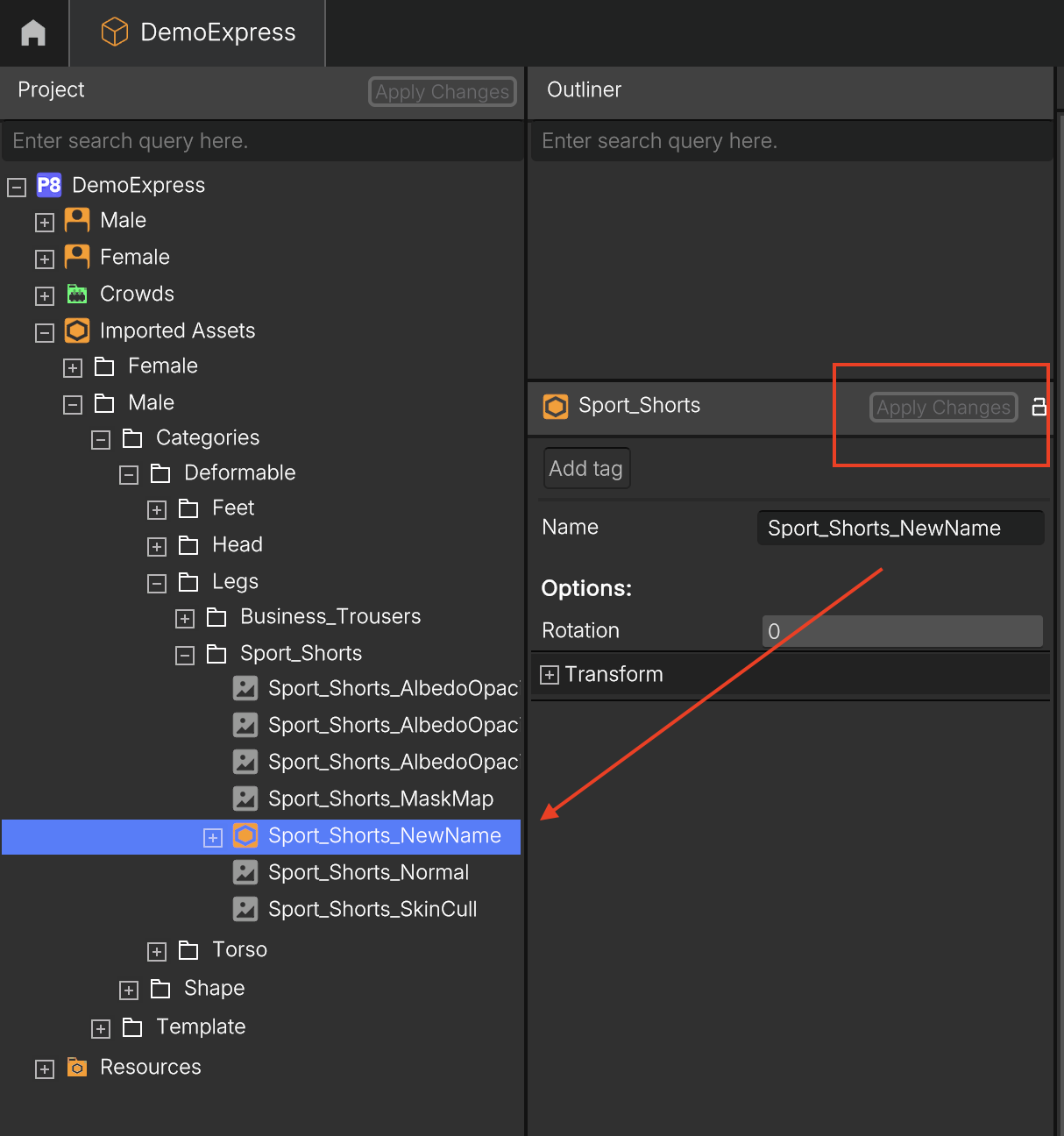
Updated 2 months ago
