Crowds
Control the variety of your Characters
A Crowd is a collection of characters that follow their Template’s technical requirements but feature variations in head and body shape, along with randomized Deformables assigned to each Crowd Character. You can create rules to control how these elements influence your Crowd's appearance.
How to create a Crowd
-
Create a Crowd Object
Right-click anywhere in the project and select Create → Crowd. This will generate a new Crowd object under the Crowds section in the Project tab. You can now rename your Crowd.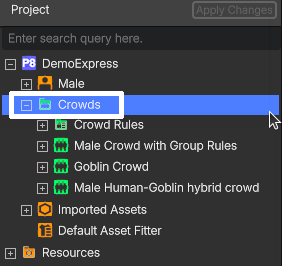
Locating the Crowds section on the Project tab.
-
Instantiate Characters on your Crowd
-
A Crowd can include Characters from multiple Templates. To define how many Characters each Template should contribute:
- Add a new entry under Characters Per Template.
- Enter the desired number of characters in the Character Count slot.
- Drag the corresponding Template into the Asset Object slot.
-
Click Apply Character Count to generate the Characters.
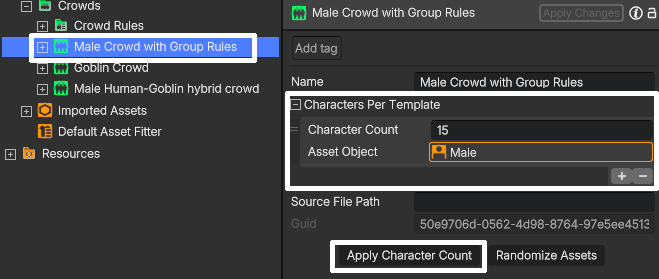
Instantiating Characters in a Crowd.
-
Your Crowd will now contain the correct number of Characters, all matching their respective Templates. From here, you can define rules to introduce variations and make your Crowd come to life!
Introducing Crowd Rules - rules for facial variation
You may want to introduce facial variations in your Crowd to enhance diversity. You can achieve this by blending between the Shapes associated with the Template of each Crowd Character.
Popul8’s blending method seamlessly combines the geometry and textures of your selected Shapes with varying weights, generating unique and natural-looking facial variations across your Crowd. You can use Shapes that you previously designed in the Shape Editor or Shapes designed in an external software and imported into Popul8.
In the DemoExpress project, you'll find 12 externally designed Shapes assigned to the Male Template ( from African_1 to West_Asian3). These Shapes feature distinct head shapes and different albedos for the head, body, and eyes. When using a Shape to generate facial variations in a Crowd, which is a special case, you must enable the Blend Textures and Is Facial Variation toggles for each Shape.
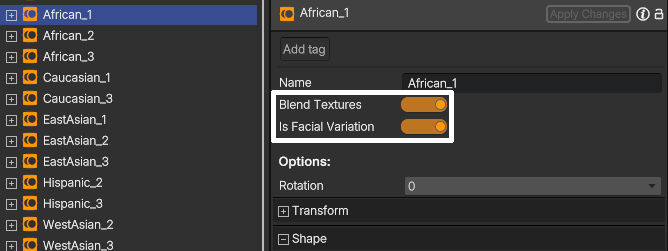
Blend Textures and Is Facial Variation toggles.
In the Crowd Rules section, you'll find a rule called RuleMixFaces, which defines how Shapes are blended within the Crowd to create facial variations. Here's how to create that rule:
-
Create a New Crowd Rule
- Right-click anywhere in the project and select Create → Crowd Rule. This will instantiate a new Crowd Rule, which you can rename.
-
Set Up the Rule for Facial Variations
-
In the Crowd Rule settings, specify that you're creating facial variations by setting:
-
Shape Blend Type to EXTREME (the optimal blend type for this purpose, which produces a higher range of shapes, but the DEFAULT mode also works).
-
Shape Blend Number to 3, meaning each Character will blend between three different Shapes with varying weights.
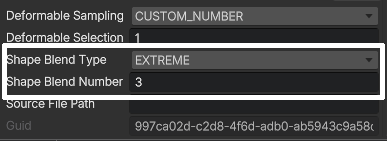
Shape Blend Type and Number
-
-
-
Assign Shapes to the Rule
-
Drag the previously labeled facial variation Shapes into the Properties section.
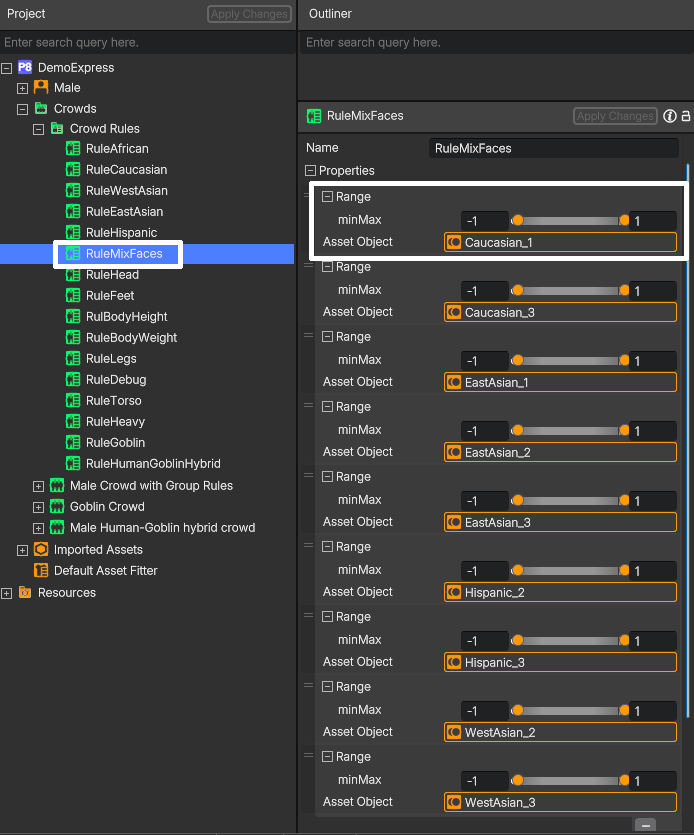
Crowd rule for facial variations
-
Now, you’re ready to use this rule in a Crowd! To apply it:
- Open your Crowd object.
- Drag the newly created Crowd Rule into the Crowd Rule Editor Graph.
- Link it to the Crowd, as shown below.

Linking a rule to the Crowd in the Crowd Rule Editor.
Any new rule linked in the Crowd Rule Editor will automatically update your Crowd!
You can now drag your Crowd to the Outliner and instantly see all the variations you've created!

A Crowd with facial variations.
Crowd rules for height and weight variation
You can also create rules to achieve variations in body weight and height in your Crowd! You can create simple rules like the ones shown below, where we use two Shapes to create height variation (the Tall and Short Shapes) and weight variation (the Thin and Heavy Shapes).
Setting the Shape Blend Typeto DEFAULT and the Shape Blend Number to 1 will provide natural body variations in your Crowd.
| Crowd Rule for height variation | Crowd Rule for weight variation |
|---|---|
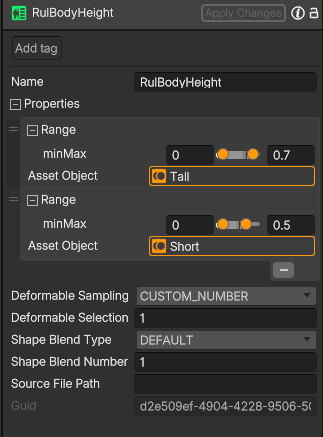 | 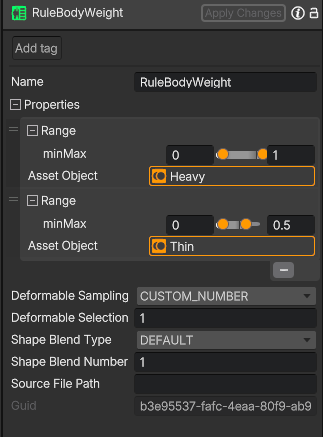 |
You can see below the effect of linking these two rules on the Crowd Rule Editor .

Adding the weight and height rules to the Crowd Rule Editor.

A Crowd with facial, weight, and height variations.
Crowd rules for distribution of Deformables
You can create rules to distribute Deformables across the Characters in your Crowd using the same procedure as the body height and weight rules.
You can design separate rules to distribute Deformables for different body areas, such as the legs, torso, feet, head, and more—the choice is yours!

Adding a few rules to distribute Deformables in the Crowd.

A Crowd with facial, weight, and height variations, and randomized Deformables.
The power of randomization
Not happy with how a Character looks? Want to tweak a specific feature—maybe make it a bit taller or adjust its proportions? Or perhaps the overall look of your Crowd isn’t quite right, and you’d like to try again. You can easily randomize either a specific Character from the Crowd or the entire Crowd with just a few clicks!
Tweaking traits of a Crowd Character
Randomize Crowd Character
Randomize a Crowd
Cross-Species Creations: Hybrid Crowds Unleashed
Why limit yourself to just head and body variations? Use the Crowd’s blending system as a creative playground to bring novel creations to life!
In DemoExpress, we created a hybrid Crowd by blending several human Shapes with a Goblin Shape to showcase the true power of blending. ⚠️ But be warned—with great power comes great responsibility! Be sure to fine-tune your Crowd rules to ensure the results match your expectations.

A crowd that blends human Shapes with a Goblin Shape.
Optimizing Crowds with Culling
Rendering large Crowds can be computationally expensive, or even produce undesired geometry penetrations, regardless of your engine choice. To reduce this load, you can cull parts of the body of your Crowd Characters that are occluded by the Deformables assigned to each Character. To do this, you’ll need to define cull masks for each mesh of the Character, for each Deformable. Here’s how:
- Enter the intended Deformable under the Template.
- Create an item in the Cull Data section.
- Drag a cull mask to the Texture slot and assign the appropriate Template mesh to the Mesh slot.
- Repeat steps 2 and 3 for all meshes that need to be culled.
- Click Apply Changes when you're done.
Finally, enter a Crowd Character using the Deformable with the Cull Data applied to see the culling in action!
Assigning cull masks to a Deformable under a Template will propagate the culling information to the fitted Deformable on the Shapes, and will automatically be used in your Crowd Characters!
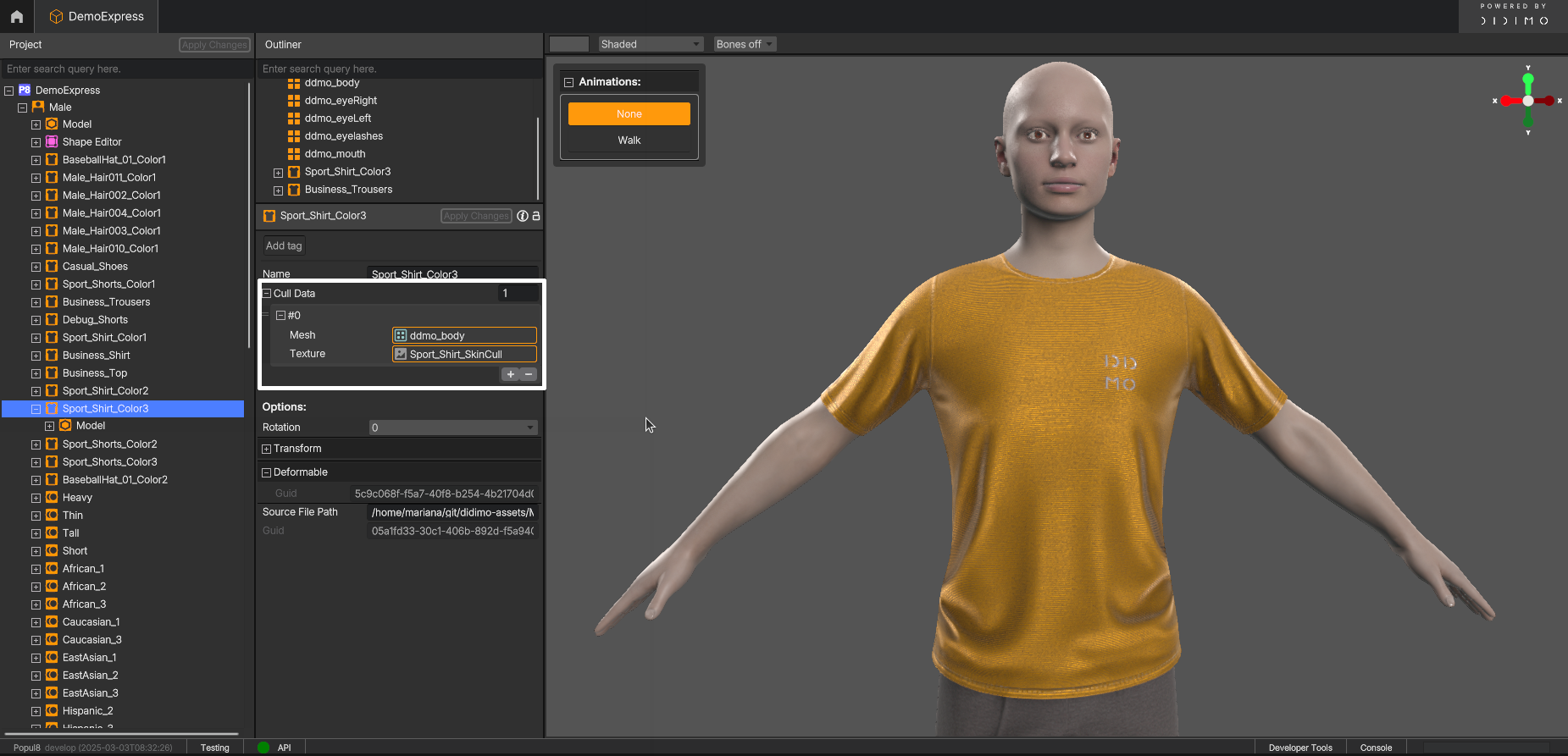
Assigning Cull Data to the body mesh of the Template on a specific Deformable.
Culling is also an alternative to solve intersections between a Deformable and a Shape/ Template in a Crowd!
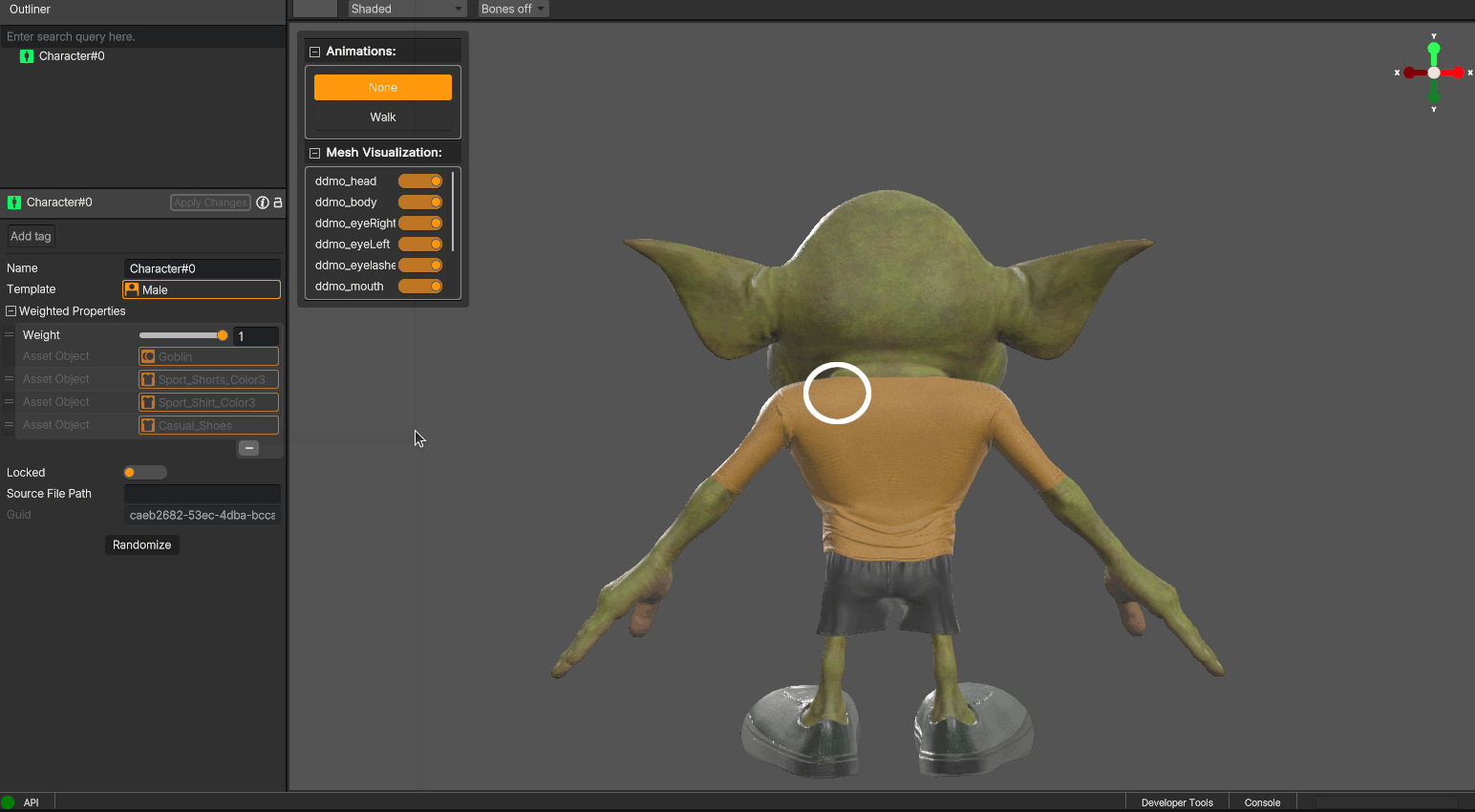
The effect of applying Cull Data in a Crowd Character.
Updated 25 days ago
