Post Processors
A Post Processor is a model available in Popul8 that allows you to optimize and modify your data in specific ways, reducing the time needed to configure your project and improving overall efficiency.
Post Processors in Popul8 Express
Popul8 Express includes three pre configured post processors, which can be found under the Resources > Post Processors folder.
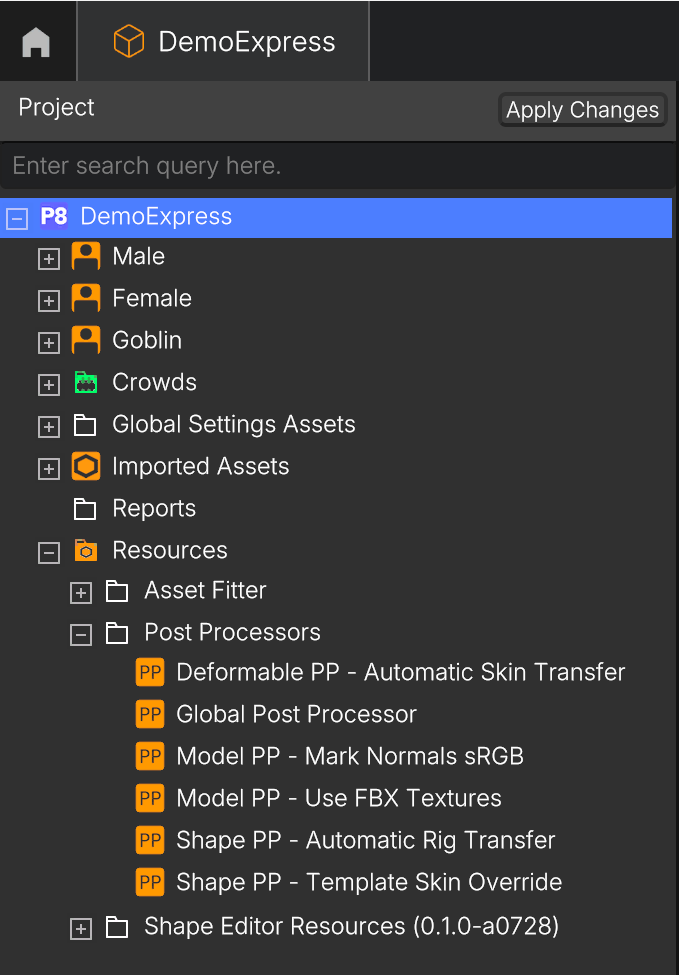
Available Soon
Deformable PP - Automatic Skin TransferWhen converting a Model into a Deformable of a certain Template, if the Model does not have a rig, it will automatically add the Rig/Skin Transfer Component and fill in the Source Model slot with the Template, in order to automatically transfer the skinning information of the Template and make sure this Model without any bones can be animated.
Shape PP - Automatic Rig TransferWhen converting a Model into a Shape of a certain Template, if the Model does not have a rig, it will automatically add the Rig/Skin Transfer Component and fill in the Source Model slot with the Template, in order to automatically transfer the rig and the skinning weights of the Template and adapt it to all the new Shapes that don't have any bones. This will ensure you can use the Template animations on these new Shapes that would otherwise be static models.
Shape PP - Template Skin Override
This Post Processor supports two types of configuration:
Use Template Textures (enabled by default)
When a Model is converted into a Shape, if no textures are defined in the material, it will inherit textures from the main template. If the Model already has textures assigned, those will remain unchanged, and only empty texture slots will be filled with the Template's textures.
Use Template Material
When this option is enabled during Shape conversion, the shape will inherit the full material setup from the Template. This overrides all pre-existing textures in the Shape.
This post processor only takes effect after a model is converted into a shape. It does not perform any actions prior to the conversion.
Model PP – Use FBX Textures
When importing a Model, if the FBX file already has textures assigned, this Post Processor will automatically apply them to the correct materials and corresponding slots.
Model PP – Mark Normals sRGB
This Post Processor automatically sets normal map textures to non sRGB during import, if they are already assigned in the FBX.
This processor depends on Model PP – Use FBX Textures. If that processor is not setup, the normals will not be assigned during import, and this processor will not be triggered.
Global Post Processor
This object allows you to specify which individual Post Processors are active. A default configuration is already provided in the Resources folder and cannot be modified.
Adding a new Global Post Processor
The Global Post Processor is configured at the project level. You can create a new one or remove an existing one at any time, based on your project requirements.
- Right-click on the project and select Create > Post Processor.
- Choose the Global Post Processor option.
- Right-click again to add specific Post Processor types (e.g., Shape PP, Model PP).
- Drag the desired post processors into the Global Post Processor.
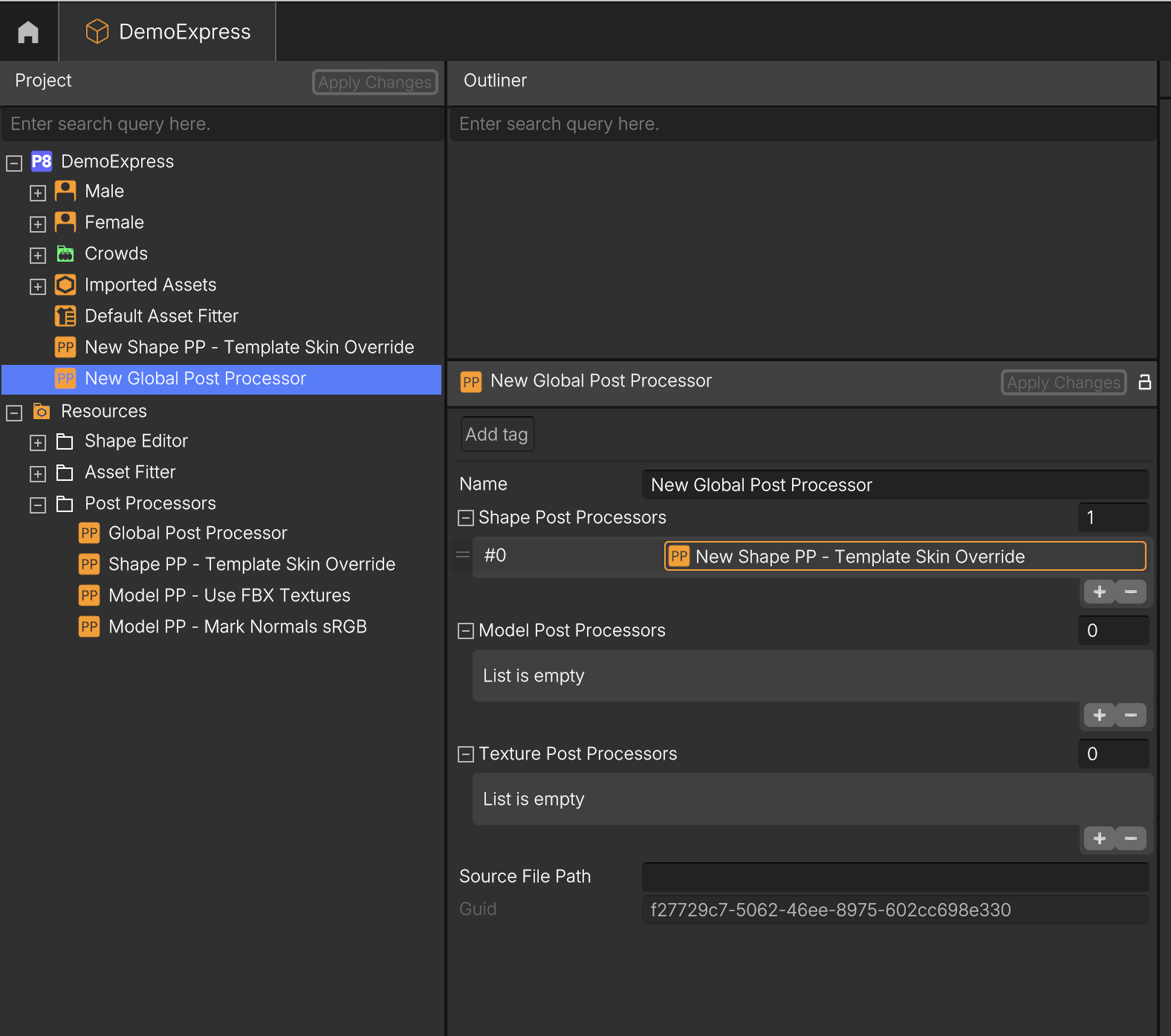
- Drag the new Global Post Processor into the Project Settings.
- Click Apply Changes to activate the configuration.
Updated 2 months ago
