Shape Editor
What is the Shape Editor?
The Popul8 Shape Editor empowers users to craft unique assets by deriving shapes from a Template Character. These creations can be seamlessly integrated as novel shapes, or exported for advanced manipulation in external software.
Users have the flexibility to utilize Popul8's default Deformation Rig and source assets for rapid Shape Editor creation, or to design bespoke rigs and settings for highly personalized outcomes.
Create a Basic Shape Editor
Popul8 makes it easy to set up a Shape Editor using the preconfigured Shape Editor Package, which contains all the necessary resources.
Download the Shape Editor Package
- Right-click in the Project area.
- Navigate to Package Manager Resources > Shape Editor Resources.
- Click Download.
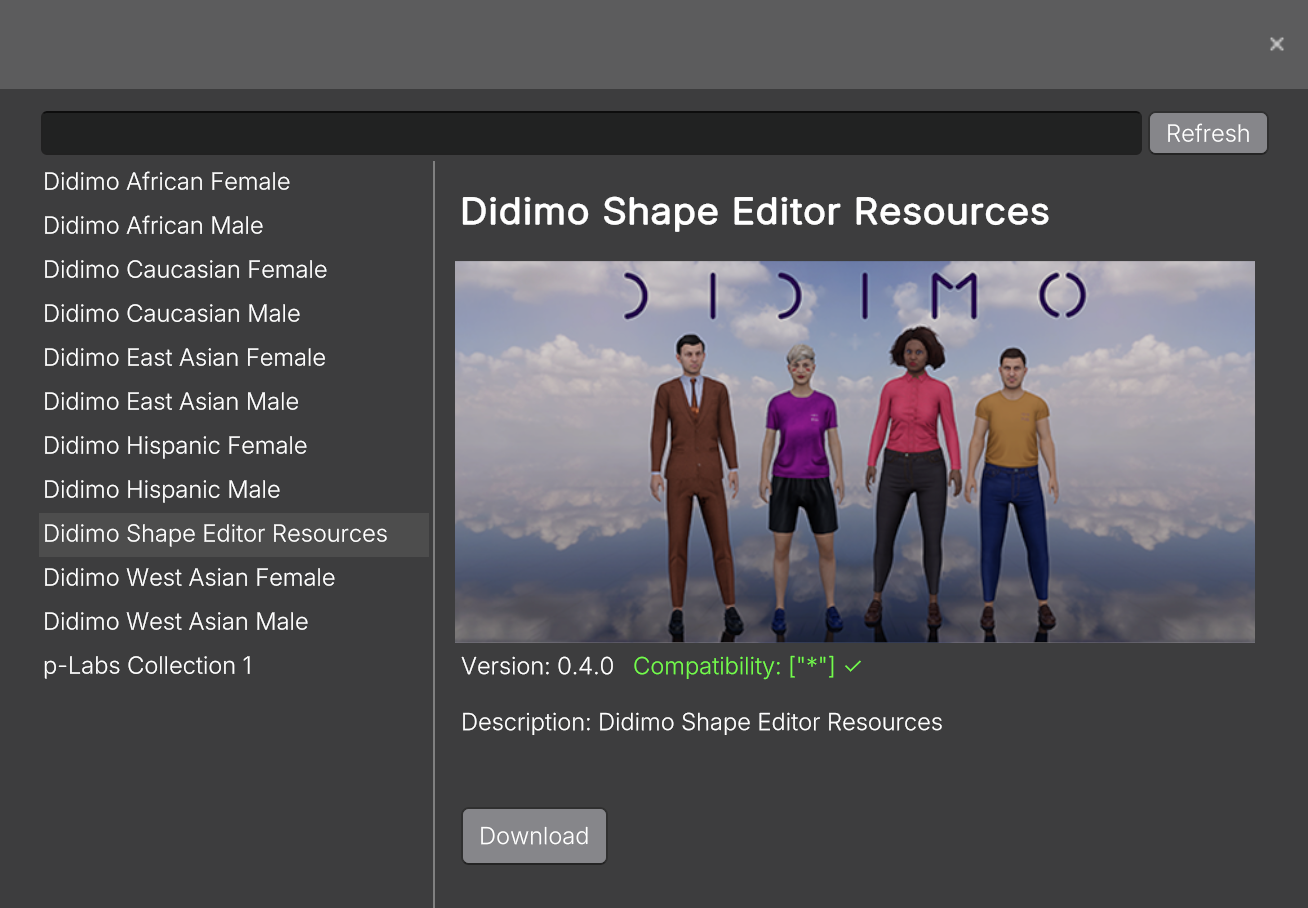
Once the process is complete, the Shape Editor Package will be automatically added under the Resources folder.
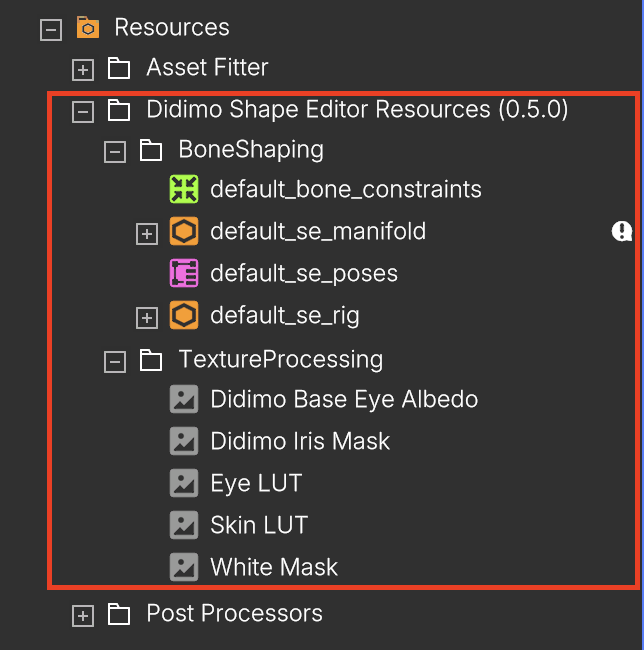
This package has the necessary information to quickly create a Shape Editor.
Add the Shape Editor Component
Select your Template, right-click, and choose Create > Shape Editor . This will automatically open a new window.
All default settings will be preconfigured using the package resources.
If your character topology matches the Didimo topology, you can enable the Skip Rig Retargetting option.Otherwise, you will need to add your target manifold. See the Create Manifold page for details.
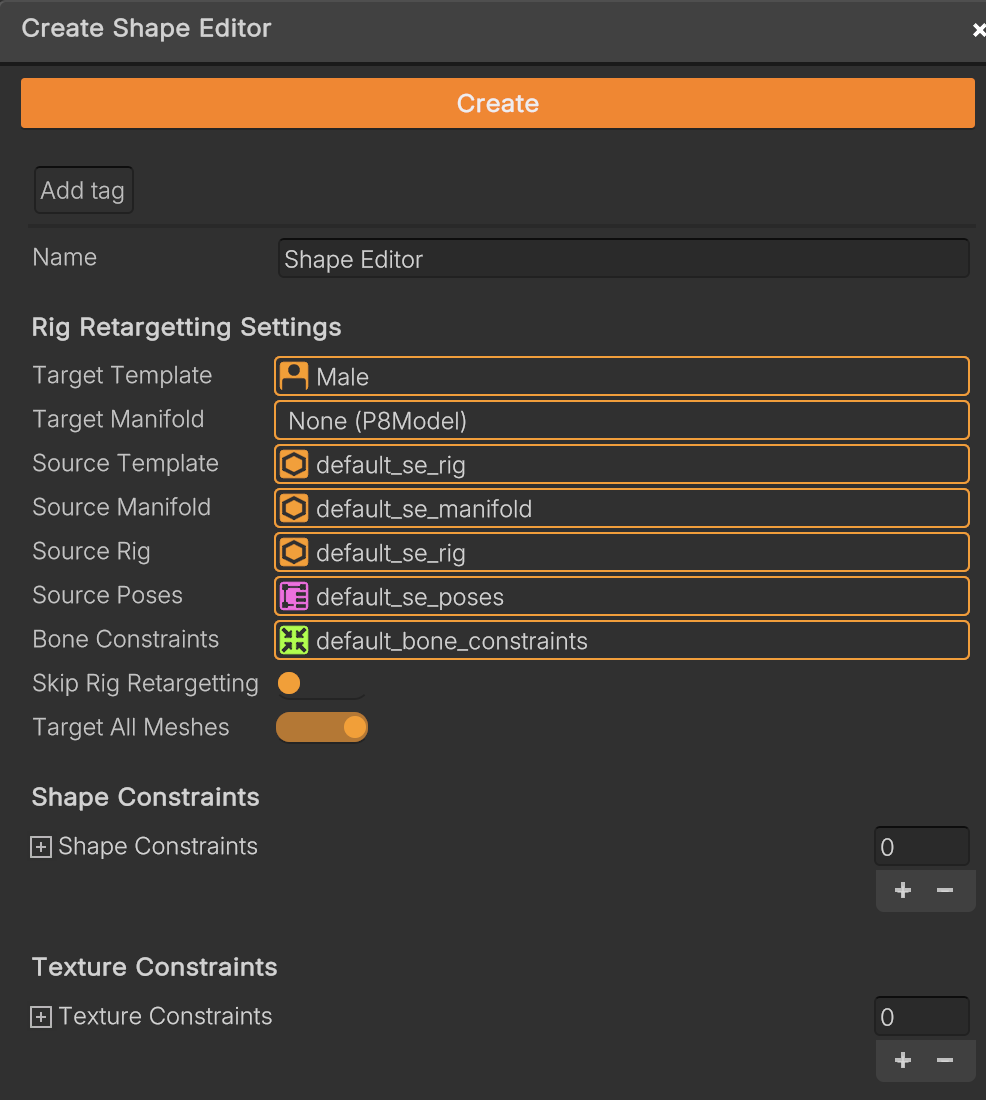
Once configured, click the Create button at the top of the component.
When the process is complete, the Shape Editor Settings will be generated and added in the Shape Editors folder under your Base Character. This process may take a while.
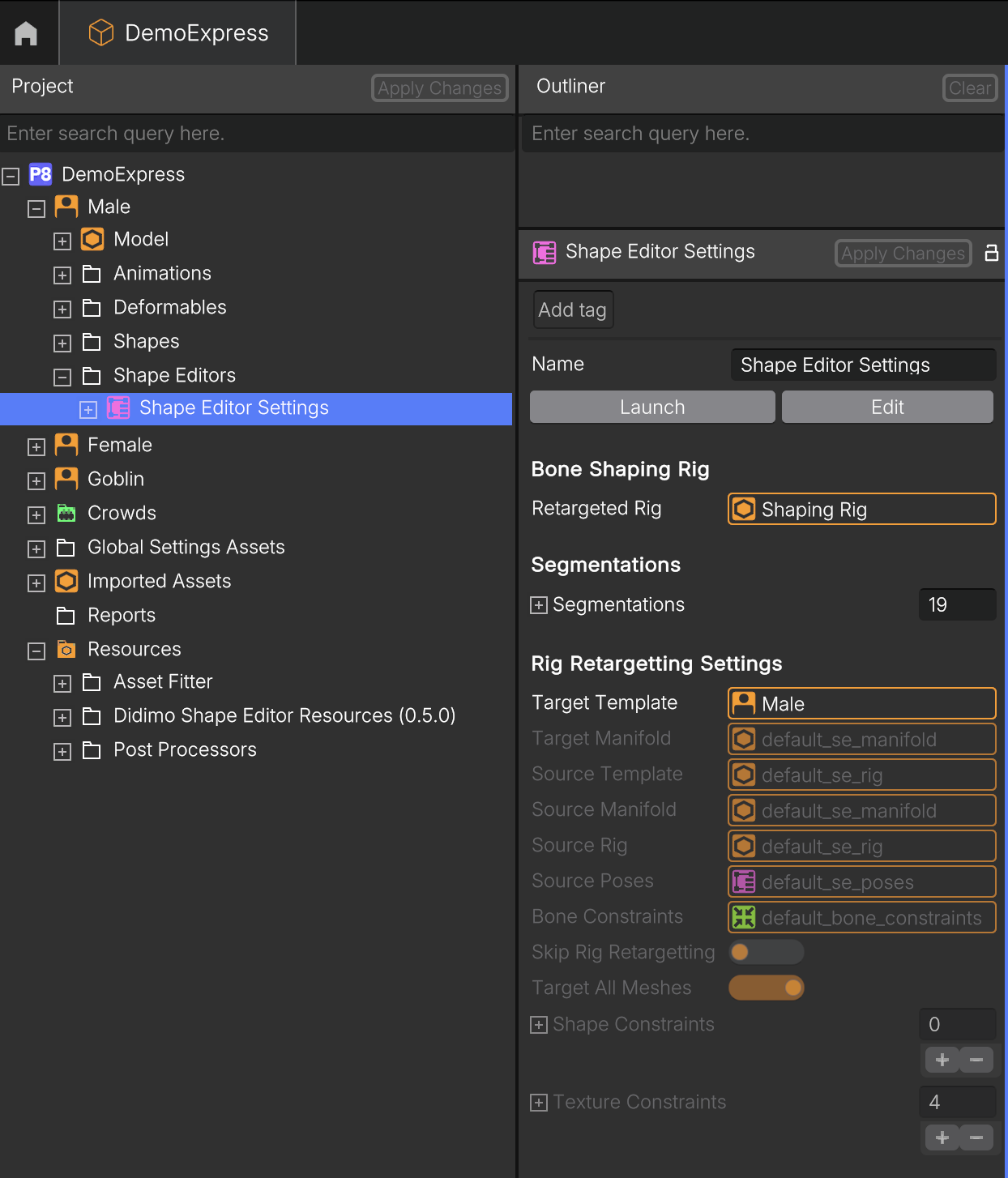
Click Launch to preview and generate your own character.
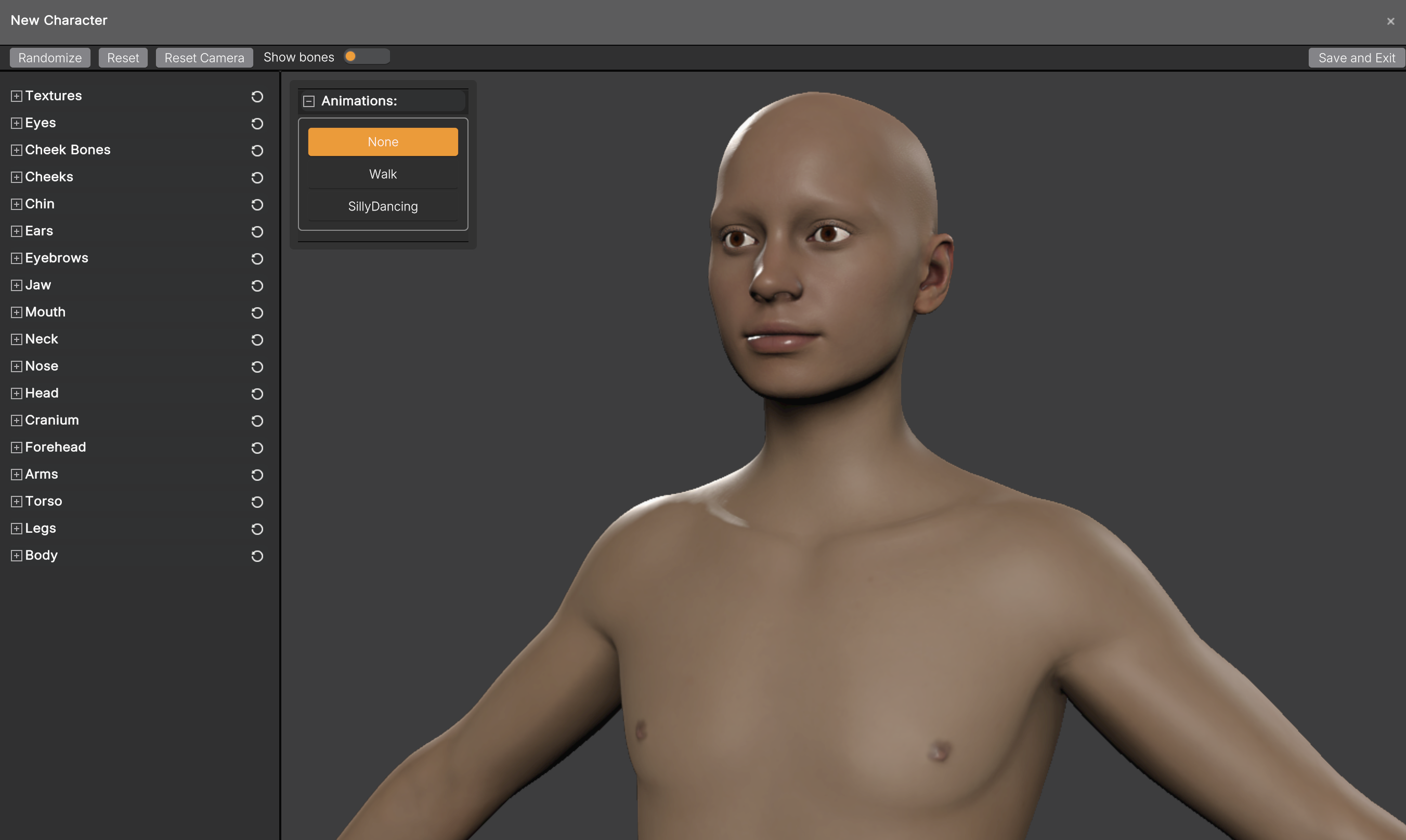
Create a Custom Shape Editor
You are not required to use the provided package, Popul8 allows you to fully customize your own Shape Editor.
You can define and adjust settings to better fit the needs of your specific project.
Below you will find a description of all available fields and their definitions.
1. Rig Retargetting Settings
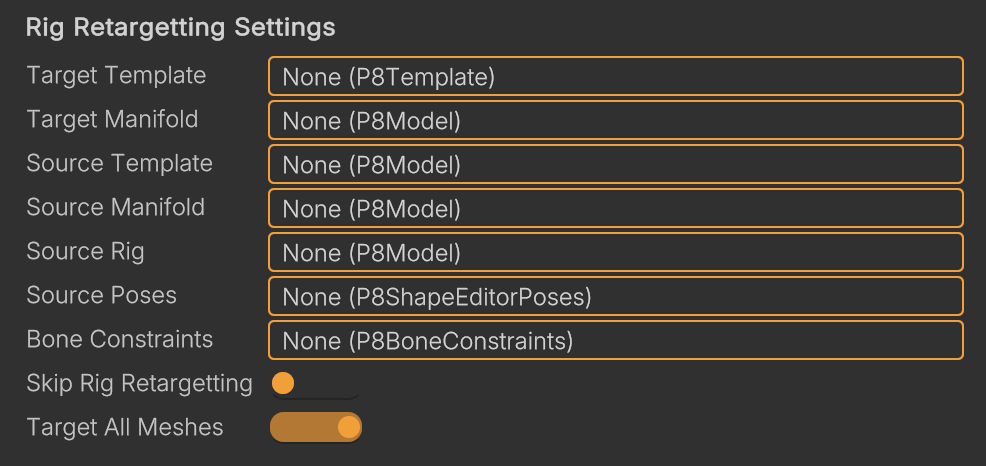
- Target Manifold - Manifold wrapped around the target Template.
- Source Manifold - Manifold wrapped around the source Template.
- Source Rig - Deformation Rig that drives the new Shape Editor scope.
- Source Poses - JSON file that describes the categories, sliders and their respective Deformation Rig Key frames.
- Bone Constraints - JSON file that describes the transformation constraints to correct positioning of the bones in the transferring of the Source Rig.
- Skip Rig Retargetting - Activate if source and target Templates have the same topology on all affected meshes (Source and Target Manifold fields get disabled).Deactivate if source and target Templates have different topologies.
- Target All Meshes - Activate if all meshes on the Template are to be considered. Deactivate if only some meshes are to be considered.
- Target Meshes - List of meshes to be considered.
2. Shape Constraints
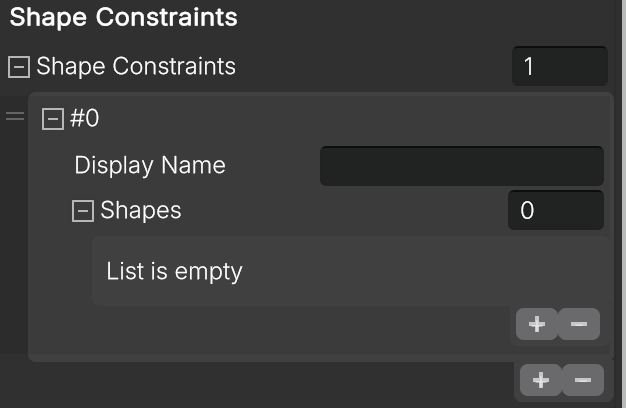
- Shape Constraints:
- Display Name - Name shown in the Shape Editor.
- Shapes - The shapes to transfer to the template topology.
3. Texture Constraints
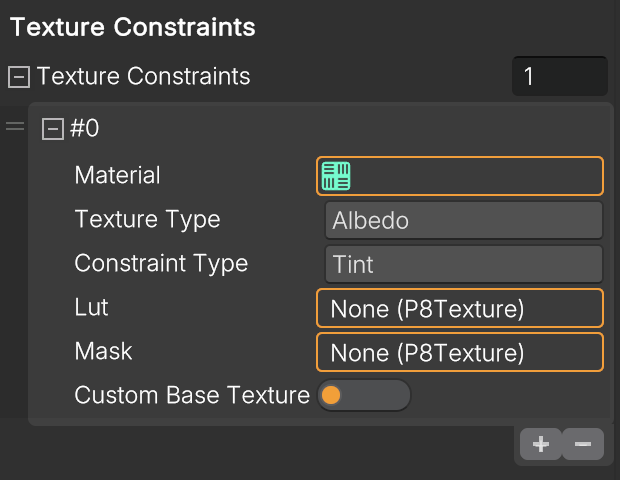
- Material - Material that will be customized.
- Texture Type - Texture assigned to the material that will be customized. Only Albedo textures are supported.
- Request Type - Type of operation that will be applied to the selected texture. There are two options:
- Tint - Applies tinting to a texture based on the Lut and Mask provided.
- Lut - Texture with tones that can be selected to tint the albedo.
- Mask - Binary texture where white pixels represent the regions of an image that will be affected by the tinting.
- Custom Base Texture - Activate this option to add a custom base texture. Deactivate this option to use the default setting.
- GridSelection - Allows you to choose a specific albedo for the material from a set of predefined options.
- Texture Grid - A list of available albedo texture options that can be assigned to the material.
- Tint - Applies tinting to a texture based on the Lut and Mask provided.
Shaping Rig
Composed of a Skinned Mesh with a skeleton, specially designed for deformation, and a timeline key framed with all the necessary deformation poses that define the min’s, max’s and defaults.
Shape Editor Settings
Settings that define the interactions and behavior of the Shape Editor. It contains the list of segments the list of transform constraints that manage each group of bones.
Bone Constraints
Bone constraints to be applied when transferring the rig from source to target, such as parent-child bone alignment, bone group colinearity and coplanarity, frozen bones.
Manifold
Meshes used when source and target Templates don't share topology.
Popul8 provides a Default Manifold that can be exported in order to be wrapped around the target template via a third party software like Wrap3D, thus creating a Target Manifold. (See Create a Manifold for your Template).
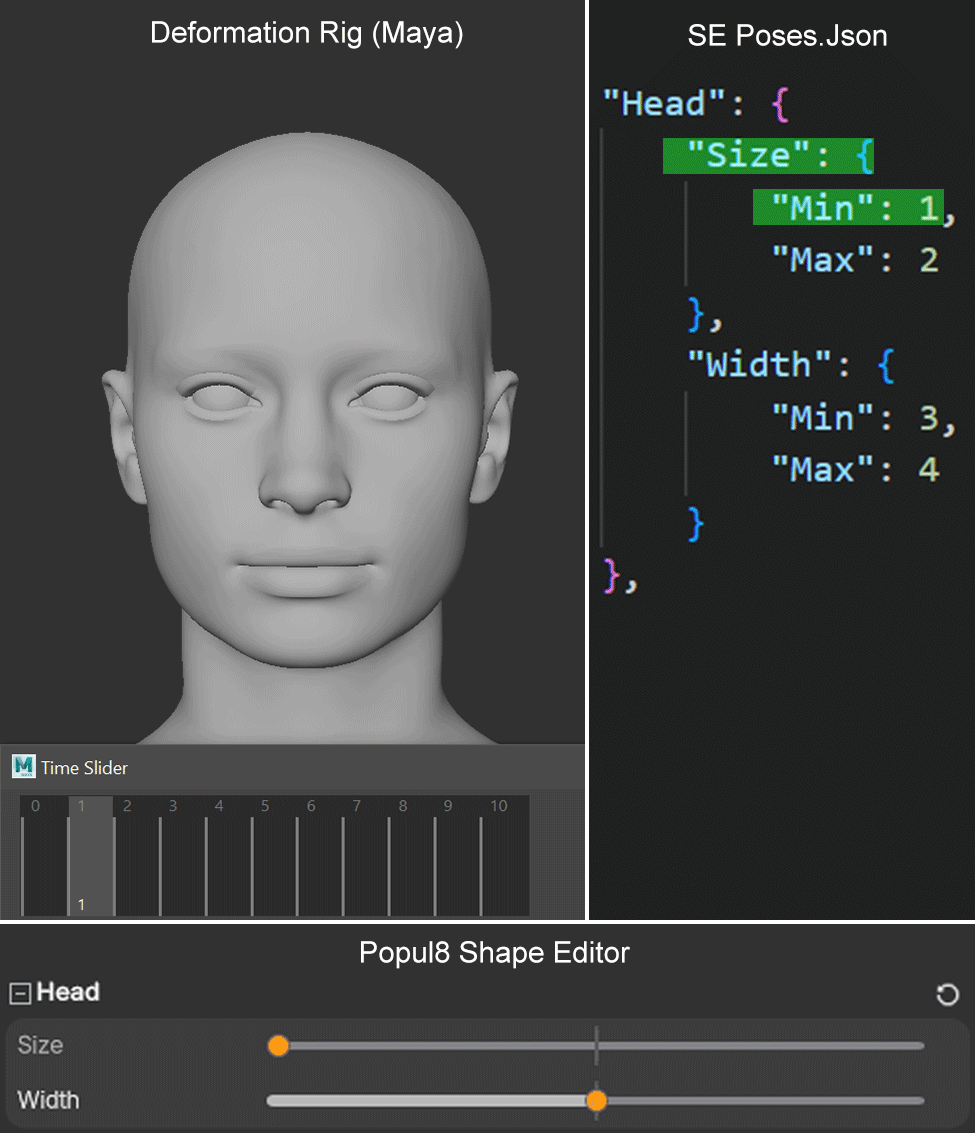
Updated 10 days ago
