Didimo Asset Fitter
The Didimo Asset Fitter is an incremental service available to customers with a character generation contract. For additional details, please contact us.
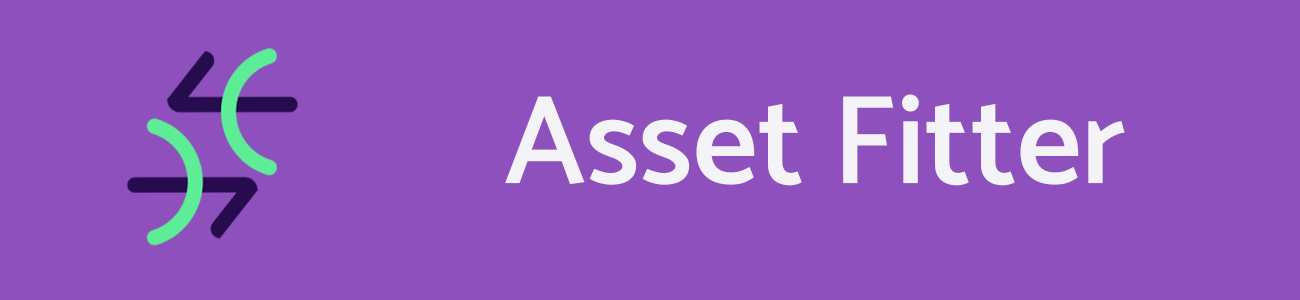
The Didimo Asset Fitter is a tool used to fit assets (garments, accessories and hairstyles) of a 3rd party asset library or avatar system onto a didimo character. You choose your original character or asset library and easily transfer these assets to a didimo with the click of a button. This tool works with our Unity SDK. To learn more, see the information below.
If you are interested in using the tool in your workflow, please contact us at [email protected]
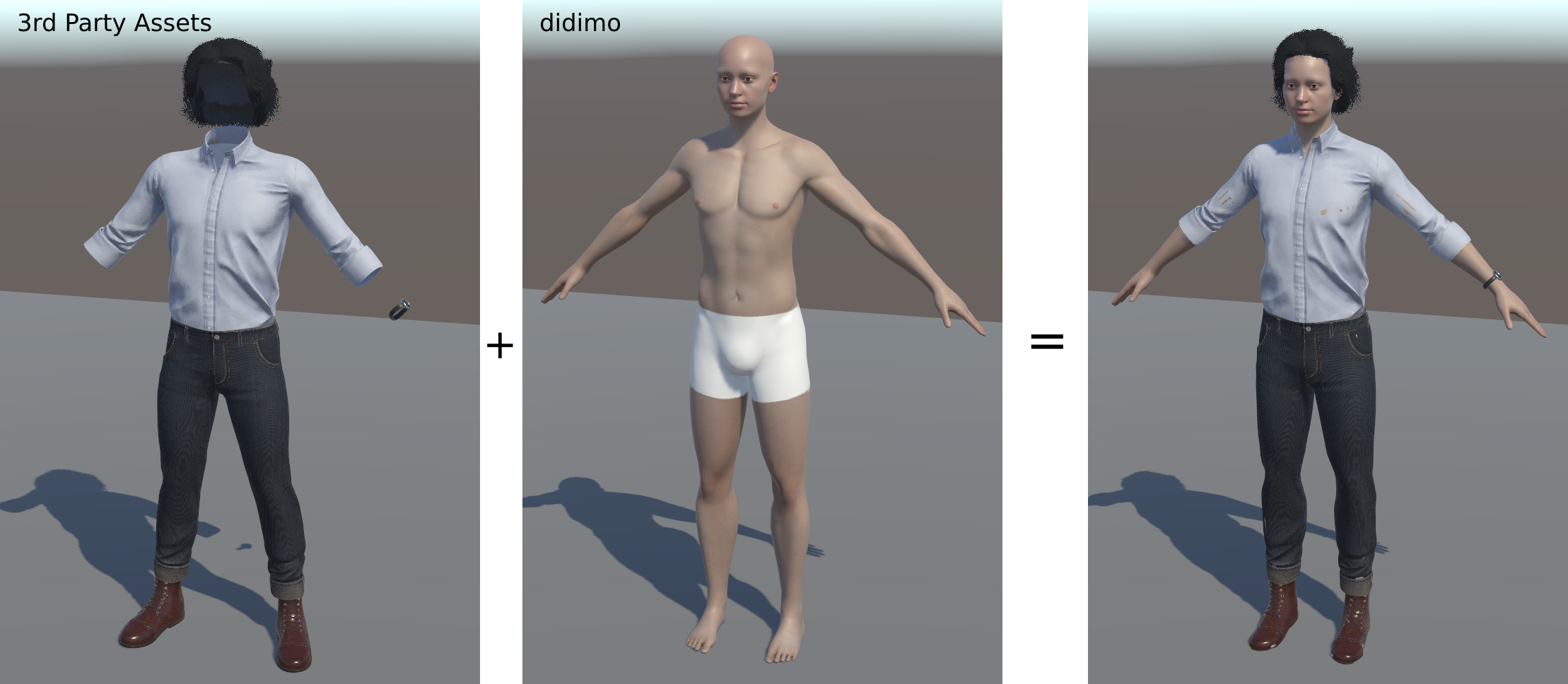
Usage
-
Gain usage rights to the Asset Fitter via an aligned contract and dowload it for use.
-
Import a 3rd party character into the Unity project.
- For Daz3D characters, you can import them by simply placing the exported fbx in the Unity project. However, we strongly recommend the use of the Unofficial Daz to Unity Bridge, as it simplifies the process and guarantees everything is imported correctly.
- The following images show the Export options you need to choose when using the Unofficial Daz to Unity Bridge. If you don't copy these export options, the Asset Fitter might not work in the intended way.
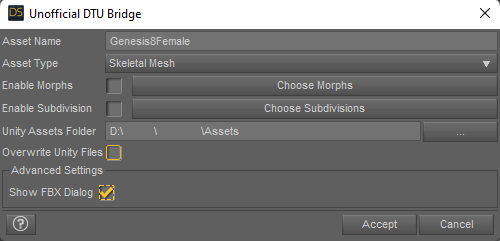
Make sure you press "Show FBX Dialog" and click accept.
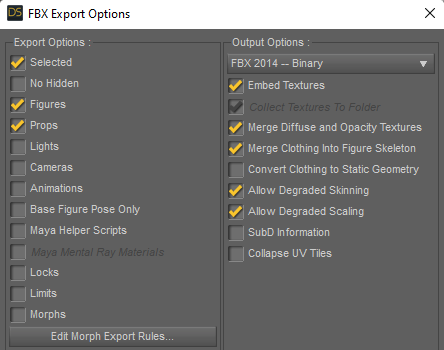
Uncheck the "Locks" and "Limits" boxes and click Accept.
iii. The accessories need to be imported into Unity along with the human mesh shape, marked red on the following picture, i.e. the Asset Fitter won't work if you only import the accessories you want without the respective body associated.
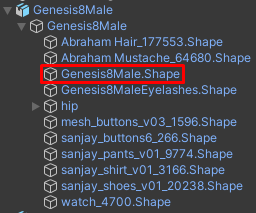
This picture has the Genesis8Male mesh highlighted, which is mandatory, and all the apparel items that will be transfered. It also has the rig of the avatar.
- For Reallusion characters exported from the Character Creator software, we strongly encourage the use of CC Unity Tools for URP, as it makes the process of setting up materials and prefabs automatic.
- In Character Creator, export the Clothed Character as an FBX
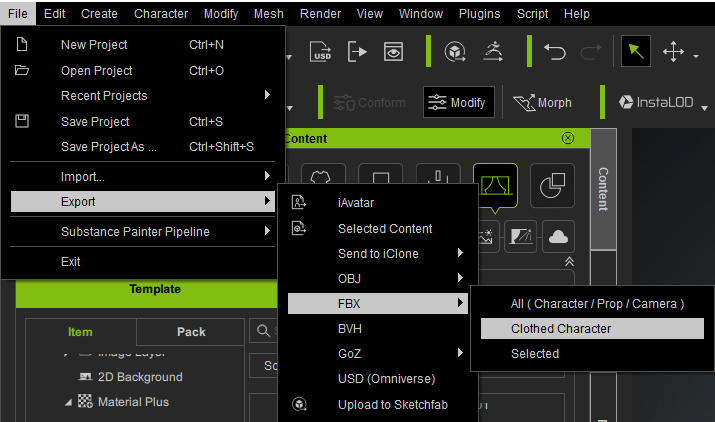
ii. Make sure you choose the following export options:
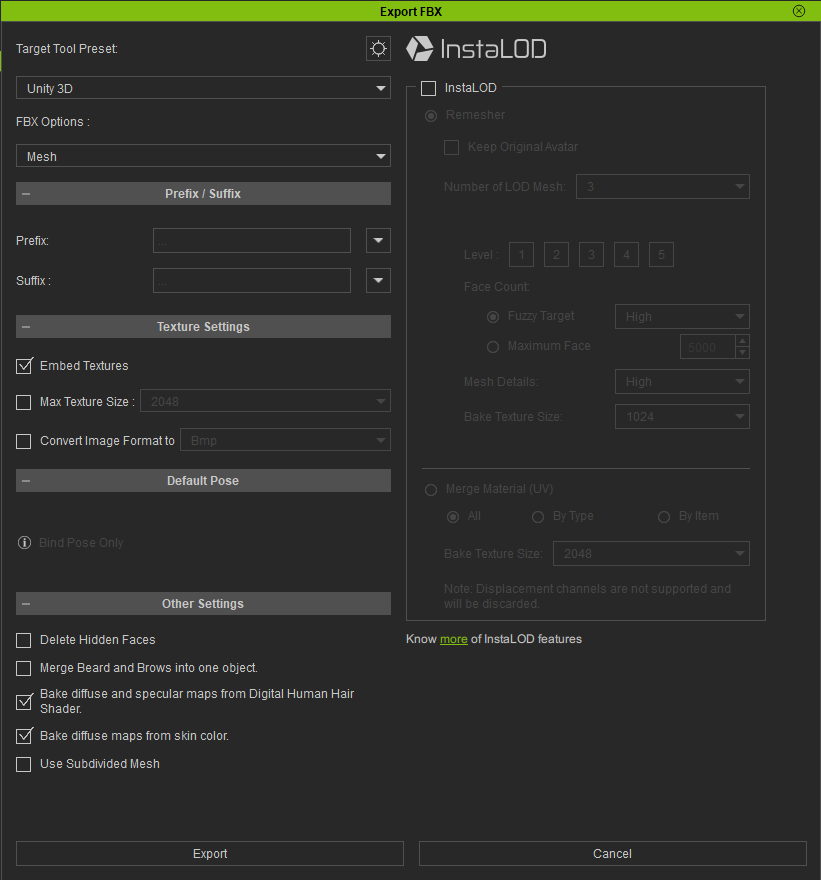
Target to Unity 3D and Embed Textures
iii. Save everything into a folder and drag it into Unity.
iv. Find the FBX file, right-click it and find "Reallusion" on the context menu and choose "Import Character".
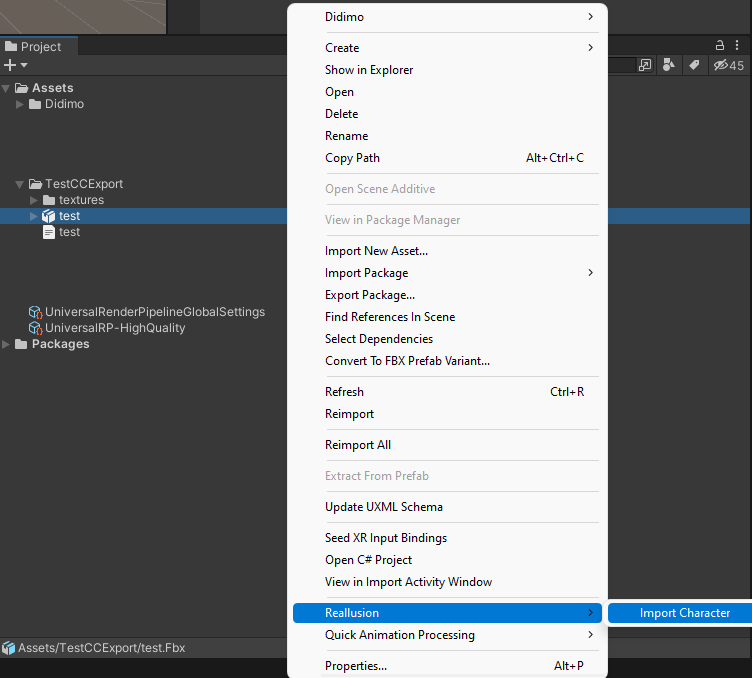
v. A tab will pop up for you to choose your final settings and build the materials.
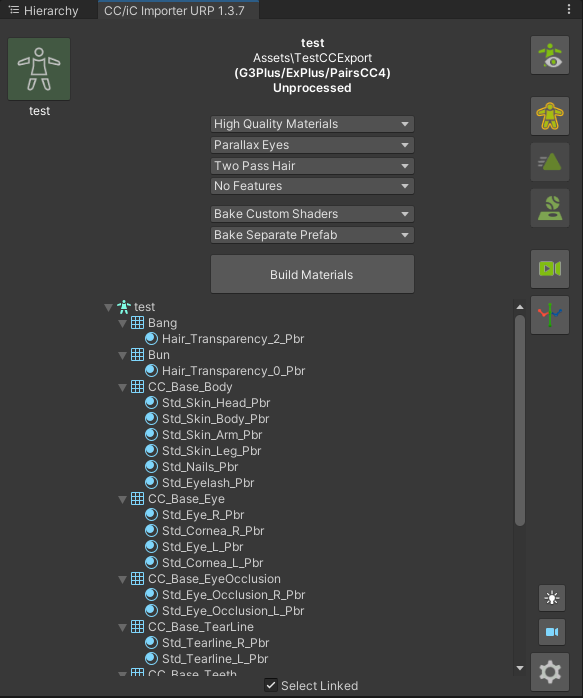
- Find the Asset Fitter tool in the Didimo Manager: Window -> Didimo Manager -> Asset Fitter.
- Drag the imported character to the top slot. You can now inspect it using your mouse.
- Drag the didimo you want to dress to the bottom slot and click “Transfer Assets”.
- The tool recognizes characters for both genders in the two slots, so you can transfer your female attire to a male didimo or vice versa.
- The tool will only work using didimos in the glTF format.
- The new didimo output will be rendered in the current active scene.
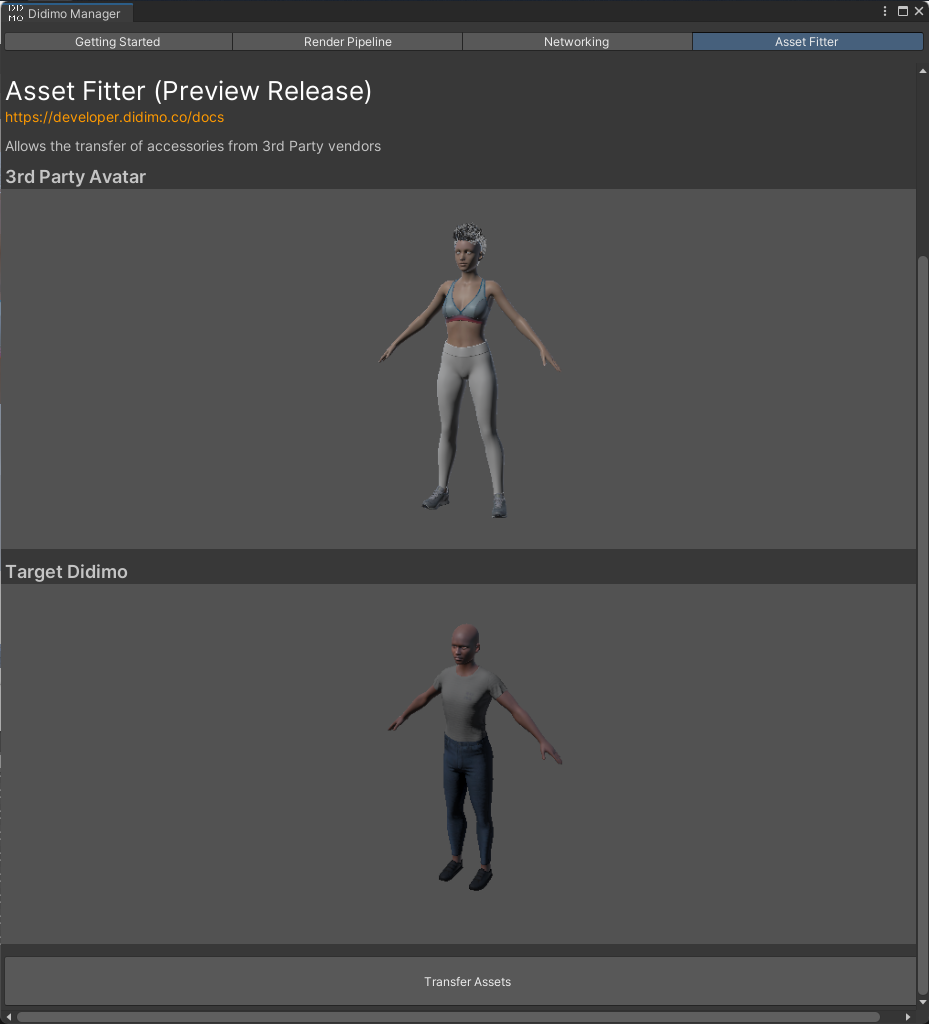
Compatibility
We currently support the following list of 3rd Party characters and we are planning on introducing other avatar solutions in the future. We are happy to provide you the necessary files to make the tool work with your character, as long as you provide mandatory files with your clothed avatar.
If you are interested in fitting your avatar’s assets into a didimo, please contact: [email protected].
Currently supported 3rd Party Avatars:
- DAZ3D’s Genesis8Male and Genesis8Female.
- Reallusion CC3+ base male and female characters.
Asset Fitter Helper
We added a new component to help the fitting process of a specific set of accessories, currently only needed for Daz3D characters. These accessories, for some specific reason, need their own bone remap table, with some changes to the default one. The reason we use this helper is so items will be properly animated after they are run through the tool. The Asset Fitter Helper currently is used for accessories with the following characteristics:
- The accessory is a facial object (glasses, eyelashes, hats, hairs etc)
- The accessory is a Skinned Mesh Renderer
- The accessory is bound to the 3rd Party avatar rig.
Add the Asset Fitter Component to your accessory and choose from the dropdown the item type and run the Asset Fitter as usual. We currently use the Asset Fitter Helper to help fit Glasses, Eyelashes and Hats/Hairs.
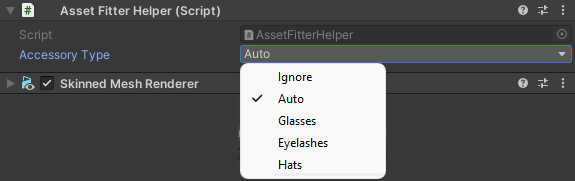
Compatibility Updates:
In Daz3D characters, we now support all the accessories we weren't previously supporting:
-
Facial Items (Glasses, Piercings, Hairs, Beards, Masks, Hats etc)
-
Accessories placed on the rig hierarchy (Mesh Filters).
-
SkinnedMesh accessories that use a separate rig, which is based on the Genesis 8 bone names, but add a prefix (usually the name of the mesh) for each one.
-
SkinnedMesh accessories that use a separate rig, not based on the Genesis 8 bone names, usually a very small number of bones used to dictate position (usually on glasses or piercings and earrings).
-
High heels will produce unexpected results if the model exported from Daz Studio has its feet posed to wear the high heels. The solution is to remove this pose from the model before exporting, the model needs to be in the default position, no matter the accessory.
In Reallusion characters:
- Characters with shoes are not yet supported.
Updated 7 months ago
